Let me guide you through the steps of how to Easily change refresh rate on Samsung phones. It means you can change the refresh rate from 60Hz to 90Hz and up to 120Hz.
Since 2019 companies like Samsung, Google, OnePlus, Asus, Xiaomi and others began bringing changes to there smartphone flagships with the display. It means it was the year where they decided to release 90Hz and 120Hz display to their smartphones. It is true that on the daily basis we are all used to the 60Hz experience however 90Hz and 120Hz provide more responsive experience compared to the 60Hz. Obviously it is true that the higher Refresh Rate provides better experience, however it has a drawback it is significantly draining the battery life.
That’s why it’s a good idea to change refresh rate on Samsung phone on the daily basis to reserve the battery life.
Good news is that the Samsung Galaxy S22 ultra display is customizable, meaning you can change the display from 1Hz all the way up to 120Hz. At the same time the Samsung Galaxy S22 and S22+ are only supporting 48-120Hz. However there have been a bit conflicting figure about the Samsung Galaxy S22 and S22+ regarding the refresh rate. There’s rumor that the previous numbers were not correct and the current numbers are also not correct. So it’s better if you read the gsmarena’s post on this section.
What is a Refresh Rate?
Refresh rate means how many times a display image is going to be updated in a single second, mostly the refresh rate on Smartphones and computers are 60Hz. However if the refresh rate increases (120Hz), the screen response refreshes faster.
If you are playing game on your mobile device, the higher refresh rate will provide low latency and stuttering in the your game while playing. 120Hz will provide smoother animations, movies, tutorials, clips and videos with a lot motions will be like a lifelike.
Easily Change Refresh Rate on Samsung Phone
If your Samsung Galaxy smartphone is supporting 120 Hertz then why you are not changing the refresh rate from 60Hz to 120Hz. Just follow develop procedures to change the refresh rate on your Samsung smartphone easily.
- Tap on the settings app
- Go to the display section,
- When you are inside the display screen settings you have to tap on motion smoothness for the stop
- Now it is a place where you have to configure the settings the way you want them. Suppose if you are looking for a smoother animation and scrolling using the 120 Hertz screen refresh rate, change the settings to high or adaptive.
- Once you are done with the settings tab apply to implement them.
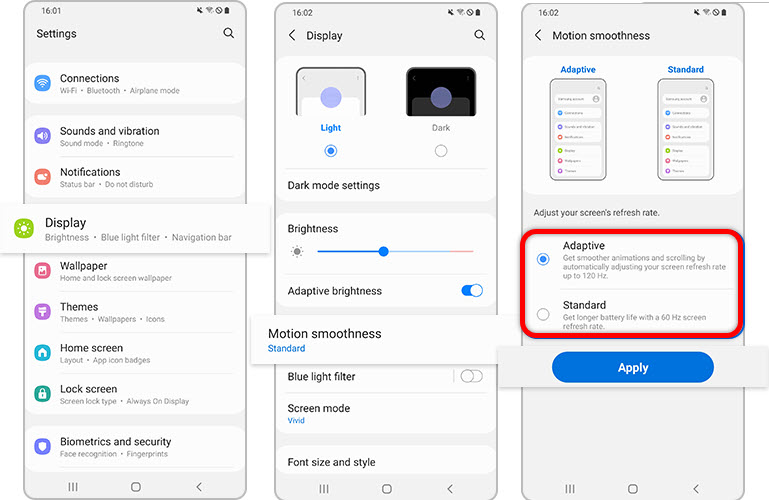
Is it true that Higher refresh it uses more battery Power?
Think of the refresh rate like a human, when you are running a lot you are sweating a lot. It means you are using energy. The same thing happens with the refresh rate if the screen refreshes a lot frequently, it means it is going to use a lot of electricity. This means that if you are using your phone at a higher refresh rate for browsing, reading, Playing game, then you are using a lot off power. However if you lower the refresh rate, you are going to save precious better life.
The good news is that the smartphone companies are now providing their consumers the option to lower the refresh rate from 120Hz-90Hz and 60Hz. It is up to you to configure the settings.
At the same time there is also another good news, that companies like Samsung, Apple, Xiaomi, OnePlus and others have now provided the adaptive mode. Which means the smartphone is automatically increasing or decreasing the refresh rate based on the content you are using.
Suppose you are reading a content on a static page, your Samsung phone is automatically reducing the Refresh rate from 120 Hz to 1Hz. This feature inside the Samsung smartphones are known as adaptive frame rate. However inside apple devices it is known as apple ProMotion which arrived with the iPhone 13.
Anyway this was all those tips to easily change refresh rate on Samsung phone. Remember one point that if you want a a smoother animations, low latency and more, the go for the 120Hz refresh rate. But be aware of the battery consumption too.
Also Read:
- Easily show Battery Percentage on the Lock Screen while charging Samsung
- How to Capture a Photo from Video on Samsung Phones?
- How to Fix Samsung Hang Problem in 2022?
- How to find Clipboard on Samsung Phone (Samsung Galaxy S22 Ultra) easy & quick 3 methods guide
- How to Scan Documents with Samsung Galaxy S9, S10, Note 9 & S21 Ultra, etc

