The public beta version of macOS 10.15 Catalina is about to its end trial and soon on 10th September, it will be released (Predicted by CNET). Since macOS 10.15 Catalina is in the final state, the iOS 13 is also on way to the market with the final version. Rumors are saying, the Apple event is heled on September 2019, you will be looking to the new iPhone series (iPhone 11, 11 Pro, 11R and 11 Max). Not only that but the 5G technology won’t be available for iPhone 11 Series until 2020, and you can wait for folding iPhone series for 2021. The 2019 iPhones or iPhone 11 Series comes with three rear-facing cameras, and its certainly with the design of the new iPad Pro.
- iPhone 11 comes with 120Hz OLED Retina display by 2020
- Apple dropped the 3D Touch in iPhone 11 Series.
- Bilateral charging is the next technology added to the New iPhone 11s.
- Another LCD for iPhone 11 may be introduced.
- A13 processors are the Brains of iPhone 11 Series instead of A12 Bionic.
- The 2019 iPhone 11 Series won’t support the 5G technology but the 2020 iPhones will.
- The prices for the iPhone 11 Series remains high enough. (iPhone XS and XS Max start at $999 and $1,099).
- A new iPhone 11 Series will be introduced for China Market.
- A new Mute button has been added.
- Finally, USB-C has arrived in the iPhone 11 Series.
- Pencil support is the next technology available for the new iPhone 11 Series.
Since the September 2019 event is about new technologies the macOS 10.15 Catalina can not be forgotten. Yet Apple has introduced some interesting new features with the new macOS 10.15 Catalina on July WWDC Event.
- Music has been divided into 3 three separate apps (There is no iTunes).
- The TV features within the macOS 10.15 Catalina.
- The Dolby Audio technology has been added to the New macs of 2019.
- Podcasts have found its place in so well inside the macOS 10.15 Catalina.
- The synchronization among the Apple TV, Apple Music, and Apple Podcasts will be through the clouds across devices.
- A new design and look have arrived on the Photos in macOS 10.15 Catalina.
- The Notes have so much good and interesting updates which is so good for taking notes using the Apple Pencil.
- Apple Pencil has also arrived at the new macOS 10.15 Catalina and 2019 Macs.
- Reminders have a new look and new design.
- The official browser of Apple has also new updates.
- The Mail App is refreshed for you.
- Apple Sidecar is amazing with features of Extended desktop, Mirrored desktop, Wired or wireless charging, Continuity Markup, Continuity Sketch, Developer support.
- Sidecar mostly supports the Graphical Apps which included Cinema 4D, CoralDraw, Maya, Adobe illustrator, and Zbrush.
- Screen Time has been driven from iPhone to the new macOS 10.15 Catalina.
- Better security for gateKeeper inside the macOS 10.15 has introduced.
- Find My (the Combination of Find My iPhone and Find My Friends).
- Find offline devices without internet connections.
- Apple Watch has assigned to view Passwords on your mac, and even unlock notes, settings, and preferences.
- Siri (The Voice Controller for Apple) can support custom words, Accurate dictation, On-device processing and more.
- With the new macOS 10.15 Catalina, the Apple ID Account Information is available on the Preferences.
- QuickTime Player can support Picture in Picture (PiP), Enhanced Movie Inspector, Open Image Sequence, Create an H.264, HEVC, or ProRes-encoded movie file, Timecode support, and Transparent video support.
- For Kids, the HomeKit Secure Video has been introduced.
- As always, the macOS 10.15 Catalina multilingual, Improved Japanese predictions, New fonts for Indian languages, New Indian English Siri voices, New dictionaries.
- The other features include the iCloud Drive folder sharing, Third-party cloud service integration, and finally Restore from a snapshot in case the third-party software isn’t compatible.
Which Computers support the macOS 10.15 Catalina?
Apple made it clear the computers from 2012 can support macOS 10.15 Catalina unless for older versions they have to upgrade their parts. The systems which Apple specified to support macOS 10.15 Catalina are listed below.
- Mac Pro 2013 and later
- Mac Mini 2012 and later
- iMac 2012 and Later
- MacBook Pro 2013 and later
- MacBook Air 2012 and Later
- iMac Pro 2017 and later
- MacBook 2015 and later
if you don’t know which mac your system is, go to the Apple menu> about this mac, there you can see your system details.
What to do before Installing macOS 10.15 Catalina?
Since the Public beta is unstable and it may lose your data, you need to take a backup of your system. You can use the macOS built-in feature to take backup and that is known as the Time Machine Backup. You can find it on the Preferences on your mac, however, the time machine backup requires an external HDD or SDD. And make sure that the HDD or SSD empty, otherwise you can say goodbye to its files. Well, if you are thinking you can simply all of your files without the time machine, it is a very bad idea. As I said the Beta versions are unstable, if anything goes wrong you must have the backup of your actual system to restore that. So, think about if yourself. Once the Time machine Backup copied the files, download the macOS 10.15 Catalina Public Beta, you can follow the below instructions in case you don’t know how to download the macOS Public Beta.
How to download macOS 10.15 Catalina Public Beta?
The Enterprise companies of technology always release a preview version so the developers could test them. For Microsoft, this preview version is known as Windows Insider Preview and it is free but for Apple, it is called Beta version. To use the Public Beta or the Beta Version itself, a developer account is required. The Apple Developer account is not free and it costs per year $99.
- To Create a Developer account visit the developer.apple.com
- The Apple ID is required for creating a developer account.
- Once you signed up and logged in, visit the macOS tab.
- Since it is your first time with a developer account, first you have to enroll with the public software, then download the macOS Public Beta Access utility.
- Once downloaded the macOS Beta Access utility, run it on your computer.
How to Download Full macOS Catalina Installer?
To download the macOS 10.15 Catalina Installer, open the App Store> search for Catalina and download it. Once the macOS 10.15 Catalina Installer is downloaded, you use it for several purposes.
- You can use it to upgrade to from Mojave.
- You can create bootable USB Installer for clean Installation.
- You can use it to run it on a Virtual machine such as VirtualBox and VMware.
Well, that is so simple and easy but have you ever faced the 22 MB file instead of 6 GB file of macOS 10.15 Catalina or Mojave. These days the mac users have issues with 22 MB file instead of the macOS with full data. No one knows what are the reasons but if you are facing the 22 MB Problem follow the below instructions to download a full macOS with complete data.
How to download macOS 10.15 Catalina Full Data With 22 MB problem?
As I said no one knows what are the reasons while downloading the macOS 10.15 Catalina, it will be downloaded in 22 MB. So, since it is not officially downloaded with full content, you have to download it yourself and built it manually a macOS 10.15 Catalina Installer.
Step 1. Create a separate partition for macOS Catalina
The very first step is to create a separate drive, so open the disk utility> Partition and name it temporary Disk. Do not forget to format the drive with the Mac OS Extended Journaled.
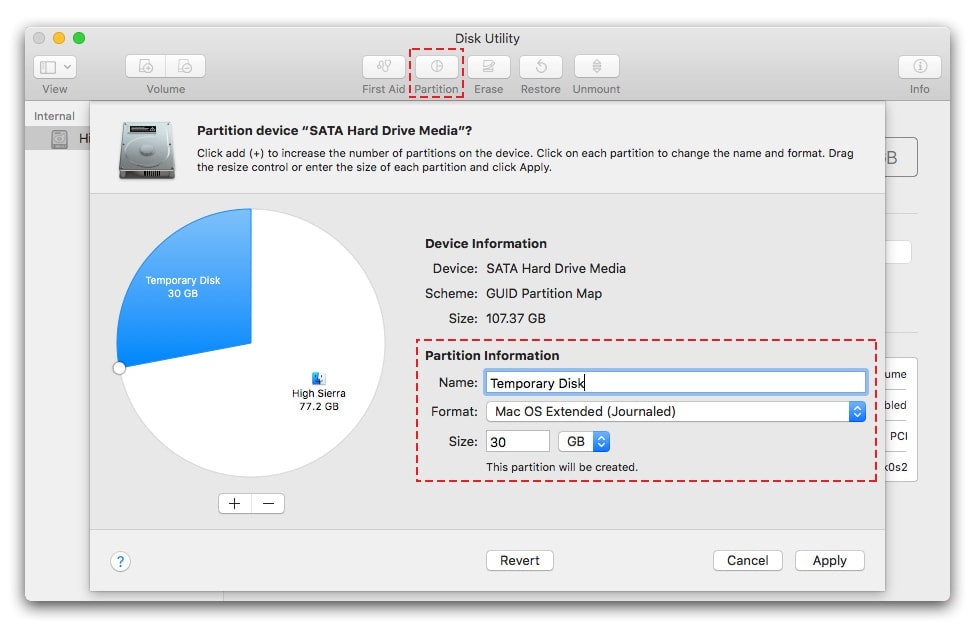
Step 2. Download the macOS 10.15 Catalina 22 MB
Step 3. Run the Mini macOS 10.15 Catalina and install it on the Temporary drive which you created before.
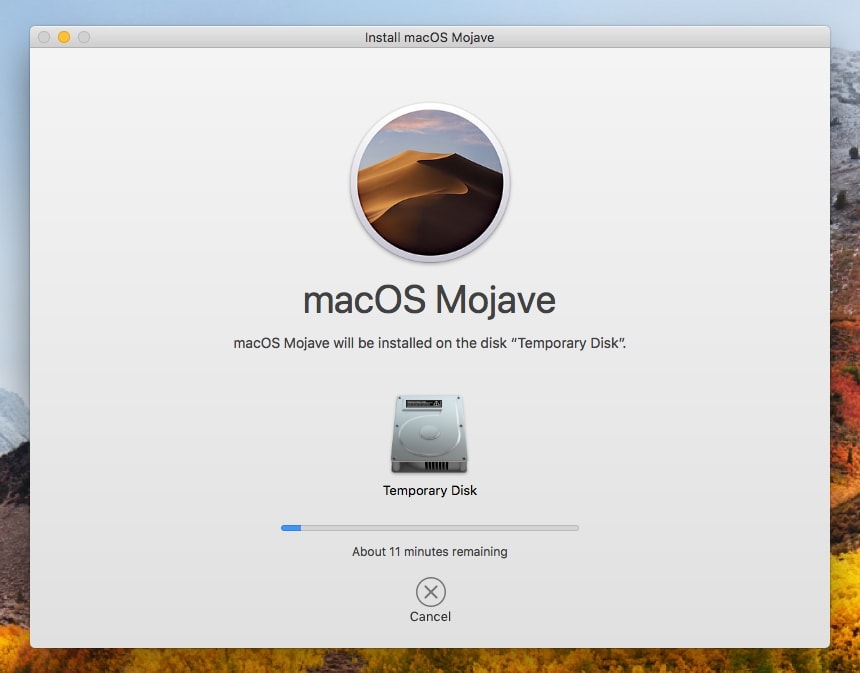
Step 4. Follow all the steps until you reach the window which asks you to restart the system. Quickly cancel the restart so we could change it manually to macOS 10.15 Installer.
Step 5. When the installation is canceled you will see a folder inside the temporary folder with files of macOS Catalina.
Step 6. Open Terminal and Apply the commands one by one.
sudo -s sudo mkdir /Applications/Install\ macOS\ Mojave.app/Contents/SharedSupport cd /Volumes/Temporary\ Disk/macOS\ Install\ Data find . -mount | cpio -pvdm /Applications/Install\ macOS\ Mojave.app/Contents/SharedSupport
Step 7. Now you can delete the temporary disk from disk utility.
In case if you can not download the macOS 10.15 Catalina with the App Store or you are facing any problem the mini macOS 10.15 Catalina Tool. You can download the macOS 10.15 Catalina DMG file and later you can simply copy the Installer inside the App utility.
Download macOS 10.15 Catalina DMG file For Clean Installation
Most of the time downloading macOS 10.15 Catalina & even the older versions of macOS, downloading from App store, takes too much time also requires an internet connection with super fast speed. Well, if you are on windows, you can not download the macOS 10.15 Catalina from App Store because you don’t have the macOS. So, for those cases, you can use the direct links to download macOS 10.15 Catalina DMG File for clean Installation. And even on macOS, you do not need to download from App store, you can use the direct links. The good news for windows users is that they can use the Internet Download Manager (IDM) to download macOS 10.15 Catalina even within 100 days. Because IDM can resume the file, but yet I have not any software to download videos, software, apps, and others except safari itself. Downloading using the App store and safari even other browsers takes time, plus they have the resume compatibility until the browser is not closed. But IDM has this functionality which can resume the download even after the computer is turned off.
Note: We have Transferred the download links in other article due to the changes of google policy. so click on the download button then find out the download in the end of the article.
Download macOS 10.15 Catalina VMDK File (Virtual Machine Images)
With macOS 10.15 Catalina DMG File the installation of macOS 10.15 Catalina is not possible on VMWare and VirtualBox on Windows. However, if you are on a macOS it is possible. Since macOS 10.15 Catalina can not be installed with DMG extension, developers created a separate virtual Image of macOS 10.15 Catalina. And Most of them call it macOS 10.15 Catalina VMDK file, it is specifically built for Windows users to test it. Since I have downloaded and tested it, it’s actual size is 8 Gig of RAM, that’s why it is zipped using WinRAR to compress the Size. I think right now it’s size 6.1 GB.
We would be pleased if you sign up on mediafire using the below link because we are kind of out of storage. With every user who signs up 1 GB will increase. While you sign up choose the Basic Plan.
Sign up For mediafire: https://www.mediafire.com/?hiwt680
Note: We have Transferred the download links in other article due to the changes of google policy. so click on the download button then find out the download in the end of the article
Download macOS Catalina VMDK File
How to Install macOS 10.15 Catalina on PC-Hackintosh?
To Accomplish the Installation of macOS 10.15 Catalina on PC-Hackintosh, you have to prepare a Bootable USB Installer of macOS Catalina. Alongside the Kexts which are being used to configure drivers of it. Before all of them, you have to create a bootable USB Installer of macOS 10.15 Catalina. Here is the link where you can learn How to Create Bootable USB for macOS 10.15 Catalina on Windows and Mac. In case the above method did not work, you use the below link to create bootable USB for mac.
once you are ready to install macOS 10.15 Catalina, attach it to the computer and start the installation. Continue reading to Install macOS 10.15 Catalina on PC-Hackintosh.
How to Install macOS Catalina on VirtualBox on Windows PC?
Installing macOS 10.15 Catalina on VirtualBox is also a big deal because it can not be done with simple process and windows and Linux. It requires a special piece of code to avoid the installation error. To start the installation you have to download and install VirtualBox, VirtualBox Extension Pack, WinRAR and a special piece of code. Install the VirtualBox and Extension Pack, the extract the macOS 10.15 Catalina from the zipped file. After that a new VM, and attach the macOS 10.15 Catalina to it, then close it and open CMD, apply the codes one by one. and Finally, start the installation of macOS 10.15 Catalina on VirtualBox on Windows on PC. Here is the link with full step by step guide to install macOS 10.15 Catalina on VirtualBox on Windows.
How to Install macOS 10.15 Catalina on VMware on Windows on PC?
Installing macOS 10.15 Catalina on Vmware on Windows PC is not the same as installing macOS 10.15 Catalina on Virtualbox on windows. However, there are some steps where the installation process is the same. But overall there are some changes to it. To install macOS 10.15 Catalina on Vmware on Windows PC, you have to install VMware Player or VMware Workstation Pro. Both of them can do the job but the VMware Player is free and but VMware workstation Pro is not free. Once you installed the VMware, you have to install the Unblocker master to unlock the apple service inside the Windows. However, VMWare 14 and newest versions of VMware do not require any Unblocker but it is good to install. After that extract, the macOS Catalina itself, create a new VM and attach the macOS 10.15 Catalina to it. Attaching macOS 10.15 Catalina to VMware and VirtualBox have a different process. Once the macOS 10.15 is added to the VMware you have to exit the VMware and add the code. After the simple installation begins where you know it yourself. For Detailed and step by step guide, you have to follow the below link.
Which Virtual Machine is better for MacOS Catalina? (VMware or VirtualBox)
As part of my experience, using VMware for testing Catalina is a better choice, because it works smooth. Settings are easy and also installation is not hard as installing macOS Catalina on VirtualBox. Once you install macOS 10.15 Catalina on VMware on Windows, you can easily the screen resolution problem with VMWare Tools without any command on CMD. But For VirtualBox, you have to use a set of commands to fix the issue. You can easily copy or share files between Host and the guest operating system with VMWare, but it is a little harder with VirtualBox. I know VirtualBox is open-source but it is not so reliable as VMware. In the meantime, Vmware works faster compared to VirtualBox, users have less complain to the others. There are just experiences again it is you who can decide to use VMware or VirtualBox.


so the google drive download for the catalina dmg file is a rar file. im wondering if i need to convert it to a dmg, if so how do i do that
both of them are zipped with winrar.
macOS 10.15 Catalina VMDK File after download from media fire as a RAR file
bet RAR file need password !!!! plz i need help
Hi,
The Password for dmg file is Intoguide.com, but for the VMDk file is geekrar.com, and {New Link updated}now the updated password for VMDK file is also Intoguide.com
password is not Intoguide.com nor geekrar.com.
What is the password?
i and g both of them are capital.
the password it not correct
try Geekrar.com
or intoguide
or Intoguide.com
It is IntoGuide – no .com
The password is “Geekar.com” with capital G
Thanks
Checksum error in the encrypted file Catalina Virtual Disk Image by Intoguide\macOS Catalina Virtual Disk Image.vmdk. Corrupt file or wrong password.
Hi, On windows, use the Internet download manager, on mobile (Android) use the Advanced download manager to download the file. I have checked the file, it is totally fine. The corruption has to an internet reason.