Today’s article will discuss, How to change incoming call screen background on one UI 4.0 (Android 12). Phones were based on communicating and joining one man to another due to which many calling, texting, and communicating applications and devices have appeared.
Calling has become a part of our lives but having a boring call screen background might disappoint you. Similarly, for people who have calling services and are usually busy calling and attending phone calls, it is necessary to have an interesting screen background.
You might have seen your friends or colleagues having beautiful, relaxing r fancy call backgrounds with interesting ringtones but ever wondered how you can set your own unique sound and call screen background video or image on your Android phone. Well, today we are going to go through the steps and talk about one UI Andriod 12 too.
Related: HOW TO INSTALL ANDROID 11 ON ANDROID STUDIO ON WINDOWS 10?
One UI 4.0 (Android 12)
One UI 4.0 was based on Android 12. It was released for Galaxy S21 devices and was introduced at the beginning of October 20, 2021, still, it is in beta. This latest update has some really amazing and eye talking updates and features. This feature has never been used before and one of the noticings features is, Better long-press menus. With this feature, installing and moving your apps from the home screen to the menu bar is easier and quicker. The incoming Call UI customization is also a considerable update. The topic we are going to discuss today is customizable call background that which available on UI 4.0 Andriod 12.
Detailed notifications, with which you can get the necessary info from a notification with just a glance. Better audio control, small home control, Google discover feed, Director’s view, and Object eraser, are some of the worth mentioning features but there are still many more applications and features you can experience only by using.
How to change incoming call screen background on one UI 4.0 (Android 12)
Back to the topic of How to change incoming call screen background on one UI 4.0 (Android 12), You can have any video as your background call so it is better to download a video that you want to set as your phone’s call background on one UI 4.0.
Firstly go to the app menu and click on Phone.
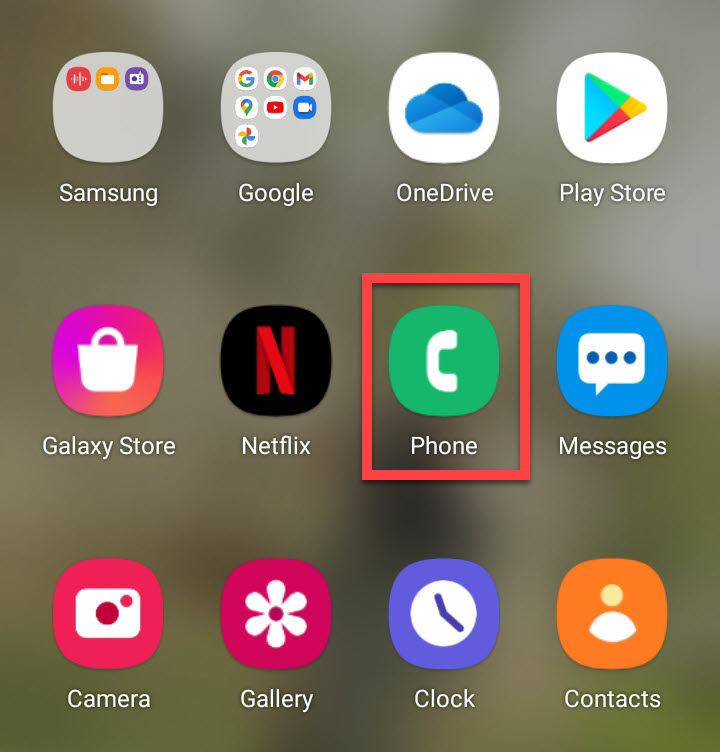
From the Phone, click on the three-dot option.
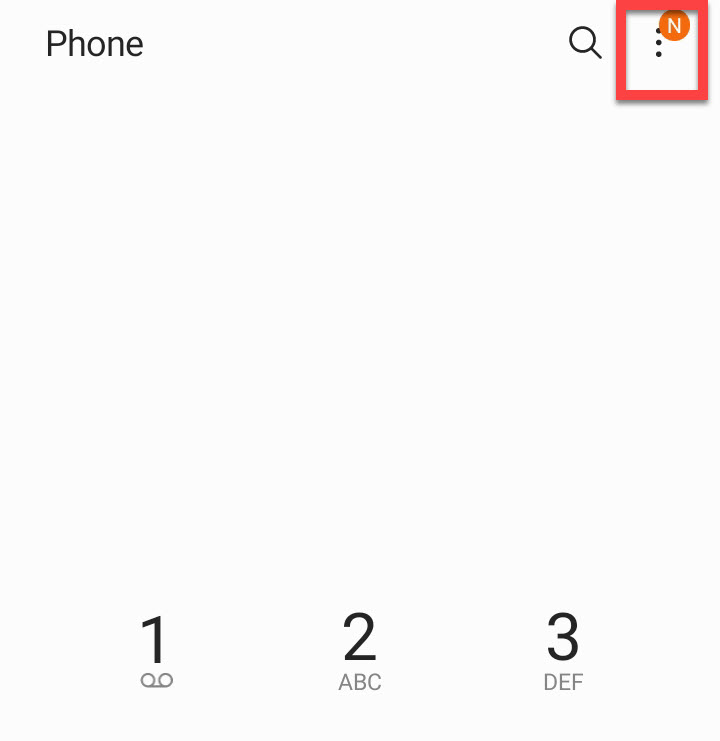
On this part click on Settings.
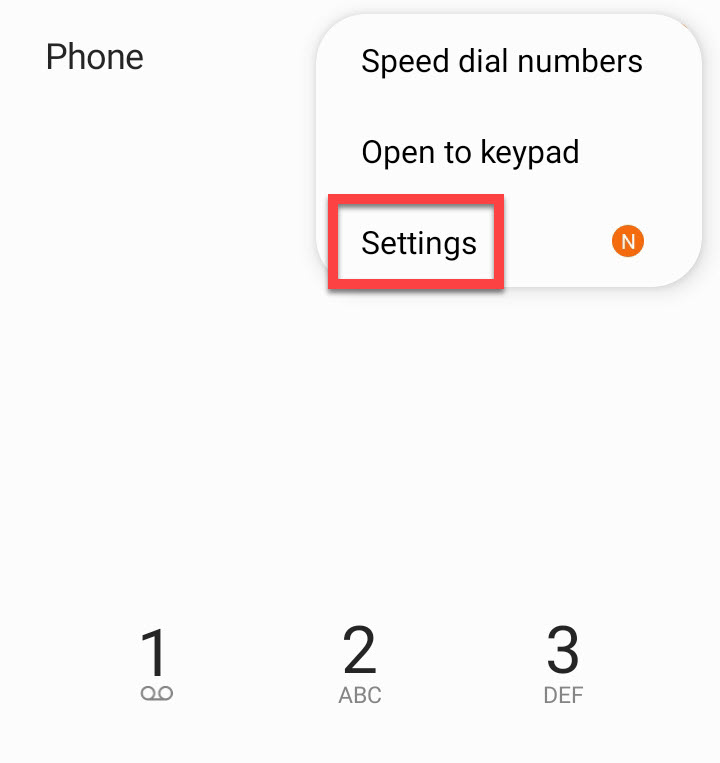
Click on Call background.
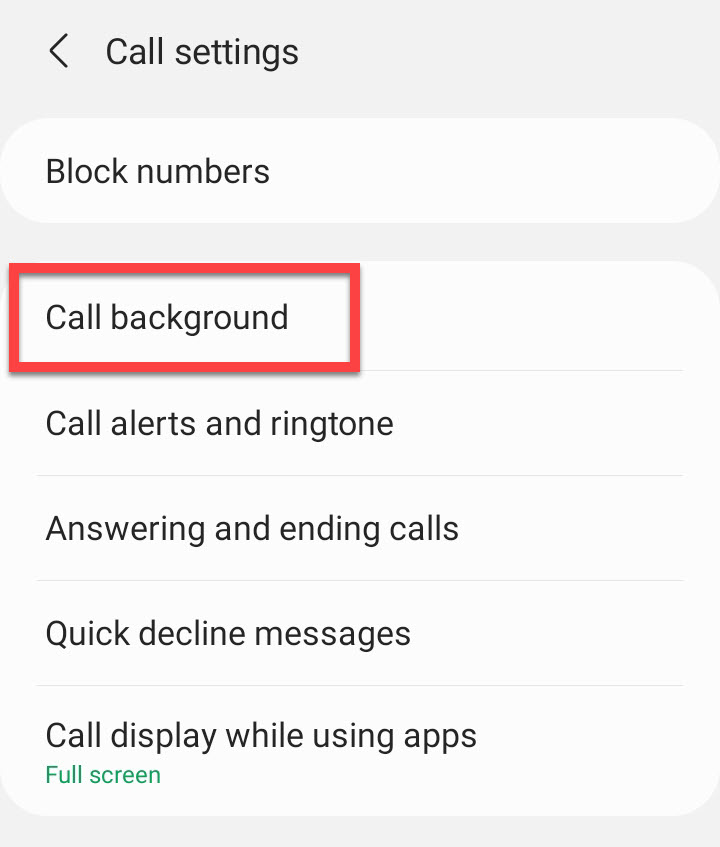
Click on Background.
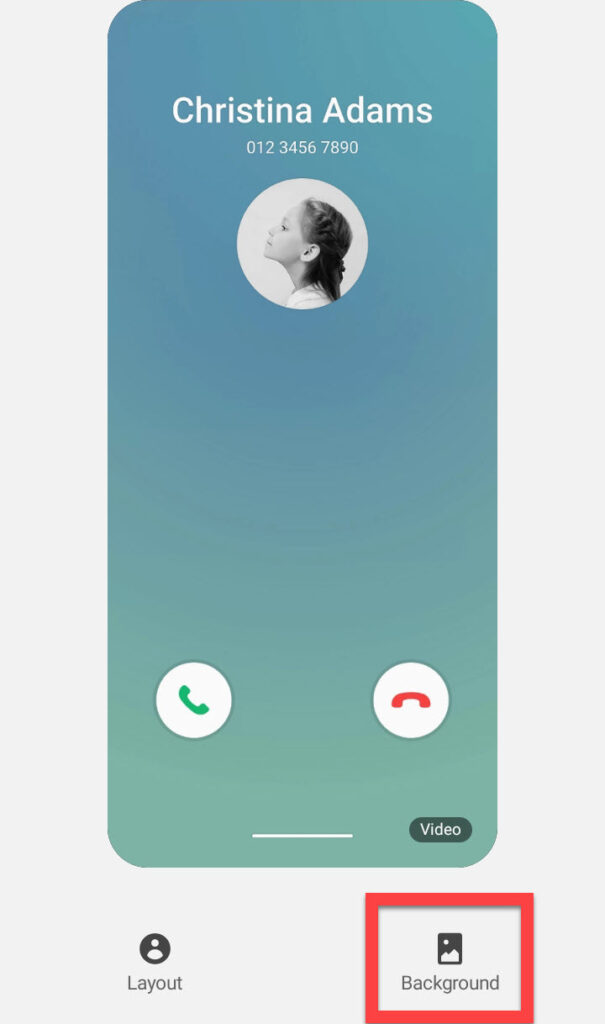
Click on the plus option.
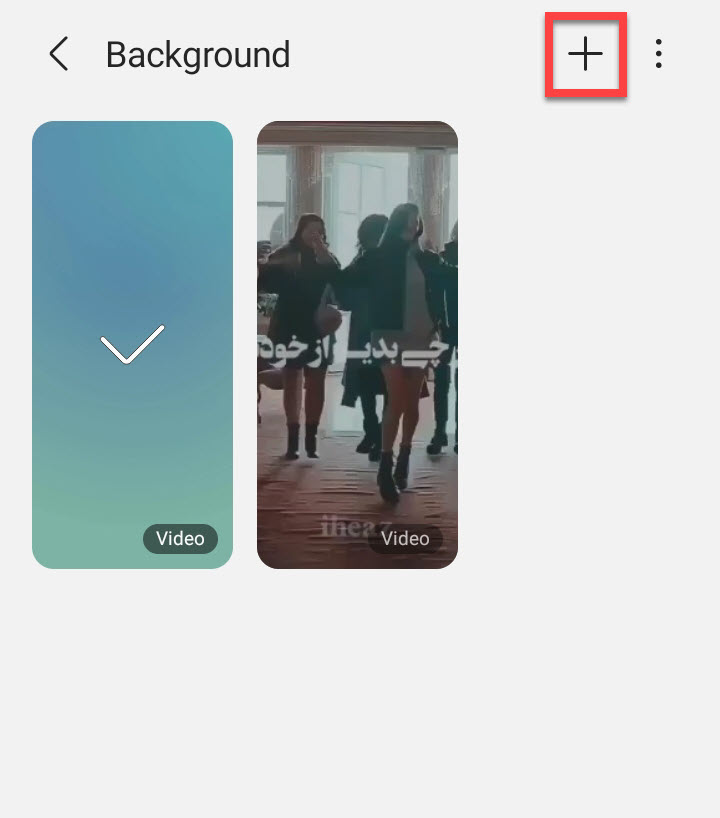
Select any video or picture as your call screen background. and click on set as call background to go further. If your video has sound, you can turn on the option of Use video sound as a ringtone. If the video doesn’t have a sound you can just leave the place blank and click on the bottom button.
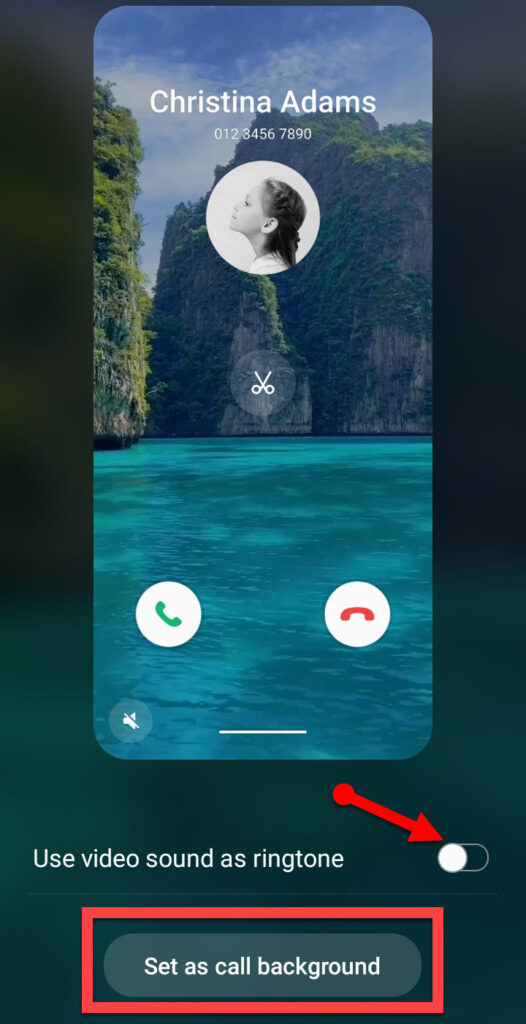
If you want to shorten the video or do some editing, after clicking on the Set as the call background option, you will see a new page, and there on your original video is a small scissor. Click on that and trim your video.
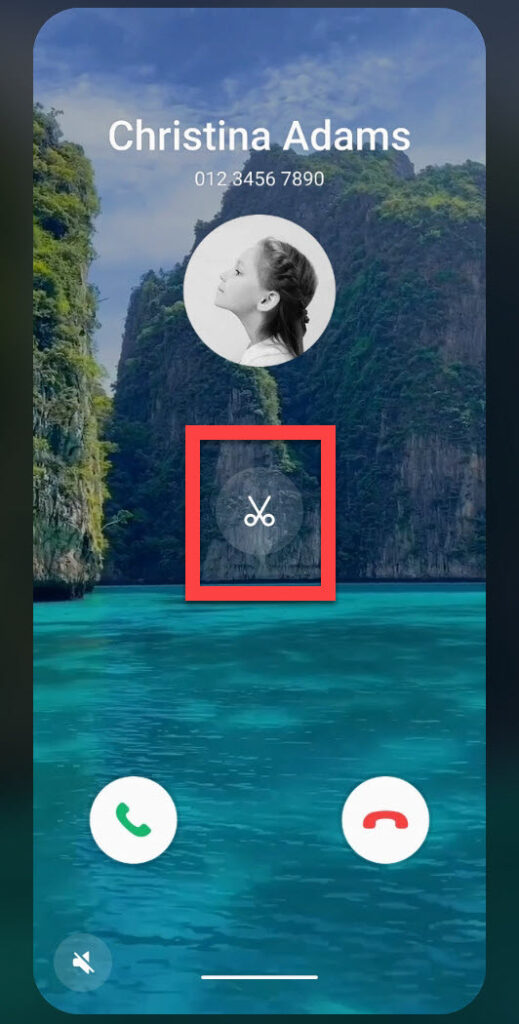
Once the video has been tried, click on done and it will start doing the process. it will take only a few seconds so don’t worry about the time.
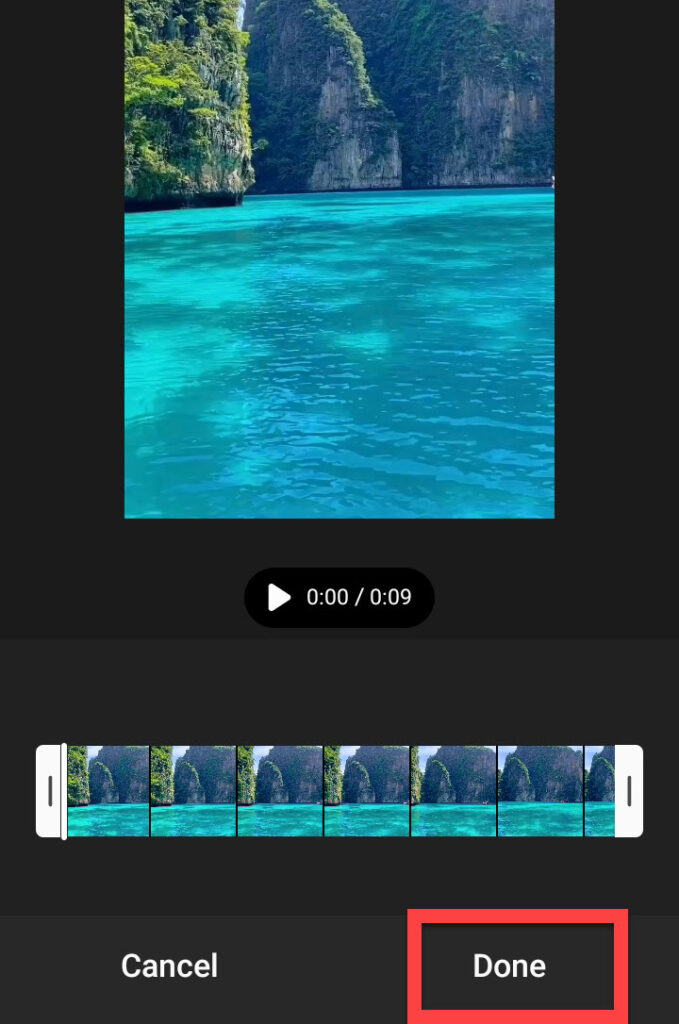
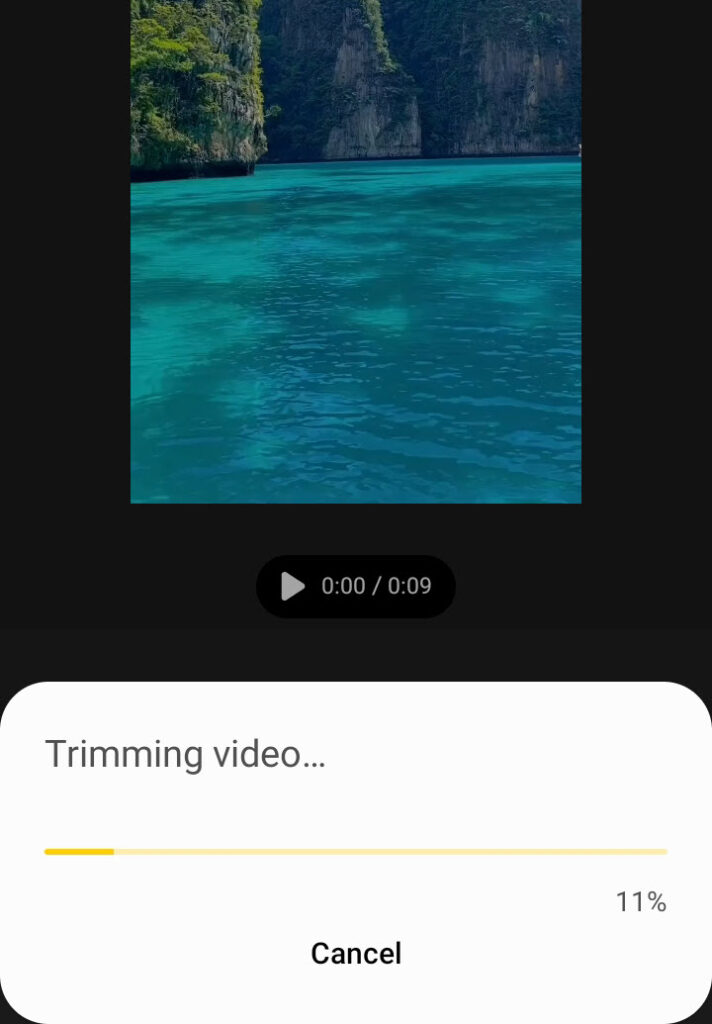
Once the video is done, click on set as call background and it will appear on each calling process.
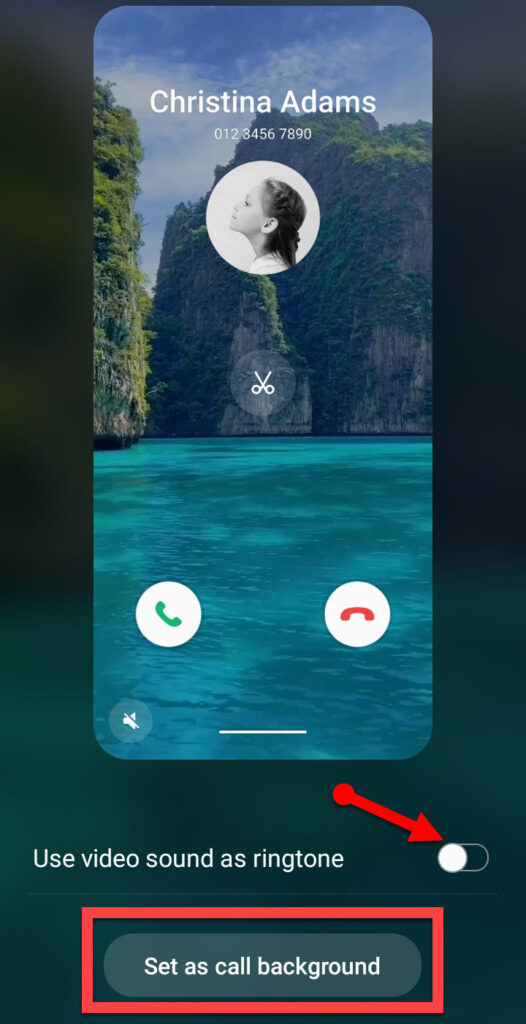
conclusion:
Having a beautiful call background gives a positive vibe for most people and we presented here today how to change incoming call screen background on one UI 4.0 (Android 12) You just have to go through your Phone and do some changes. We enjoyed today’s guiding process and hope you enjoyed the learning process and learned something.
Also Read:
- WHERE IS RECYCLE BIN/TRASH & HOW TO EMPTY RECYCLE BIN ON SAMSUNG? SIMPLE GUIDE
- HOW TO FIND CLIPBOARD ON SAMSUNG PHONE (SAMSUNG GALAXY S22 ULTRA) EASY & QUICK 3 METHODS GUIDE
- HOW TO CONNECT TOZO EARBUDS WITH ALL YOUR DEVICE EASILY, QUICK & FAST GUIDE
- HOW TO BLOCK INTERNET ACCESS OF APPLICATIONS IN ANDROID
- HOW TO CHECK BATTERY HEALTH ON ANDROID – 2022?
- HOW TO SCAN DOCUMENTS WITH SAMSUNG GALAXY S9, S10, NOTE 9 & S21 ULTRA, ETC

