Recycle bin or Trash is a very important part of an online device whether a phone or PC. IT is necessary but many don’t know where it is. Today’s article is about Where is recycle bin/Trash & How to empty recycle Bin on Samsung?
You have probably seen recycle bin in your PC, laptop, or Mac which is a necessary part of a software device. When you delete any files or folders, they will automatically go inside the recycle bin and stay there for a particular time just in case you need the file. It also takes a specific amount of storage space in your device. Samsung phones also have a similar feature by the name of Trash.
Samsung is one of the top-ranking phones not only because of its affordable price but also because of its quality and design. Another good quality about Samsung or Andriod software system is, Tarsh or recycle bin. Many of us haven’t noticed the importance of a recycle bin and sometimes lost many files because of this. But Samsung has a recycle bin feature and with the help of that, you can restore deleted pictures and files. Also, you will get information about what is Trash/Recycle bin is on Samsung phone and where it exists.
Related: HOW TO CREATE A CALCULATOR USING PYTHON IN 2022?
what is Trash/Recycle bin is on Samsung phone?
as mentioned before recycle bin is one of the essentials for smart devices. Recycle bin in Samsung is known as Trash. Whenever you delete a file, video, or picture, it will go to your Trash. Photos and videos in the Recycle Bin of the Gallery app are automatically deleted after 30 days (30 days on Android 10/One UI 2). All your deleted files will be stored in Trash for about 15 days but you can empty your Trash bin or Recycle bin all at once or select individual files and delete them individually. Rember after 15 days once your trash has been emptied, you can not restore any file
You might also see the trash pop up when you delete a file with the description of, Files in Trash haven’t been deleted permanently from your device You can restore them from up to 30 days.
Where is recycle bin/Trash & How to empty recycle Bin on Samsung?
After knowing about Trash, we need to go through the steps on how you can find trash and then find how you can empty recycle bin on Samsung.
Where is recycle bin/Trash on Samsung?
Coming to the part where is Trash on Samsung. So firstly open My files.
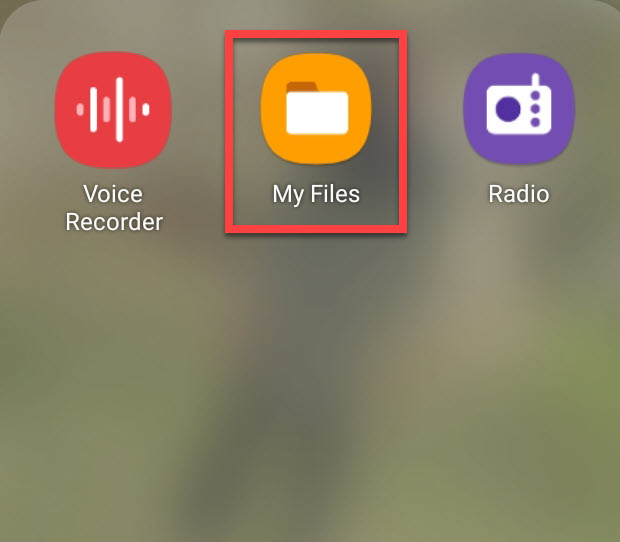
My files will take you to the file manager. And there click on the option key, the three-dot button.
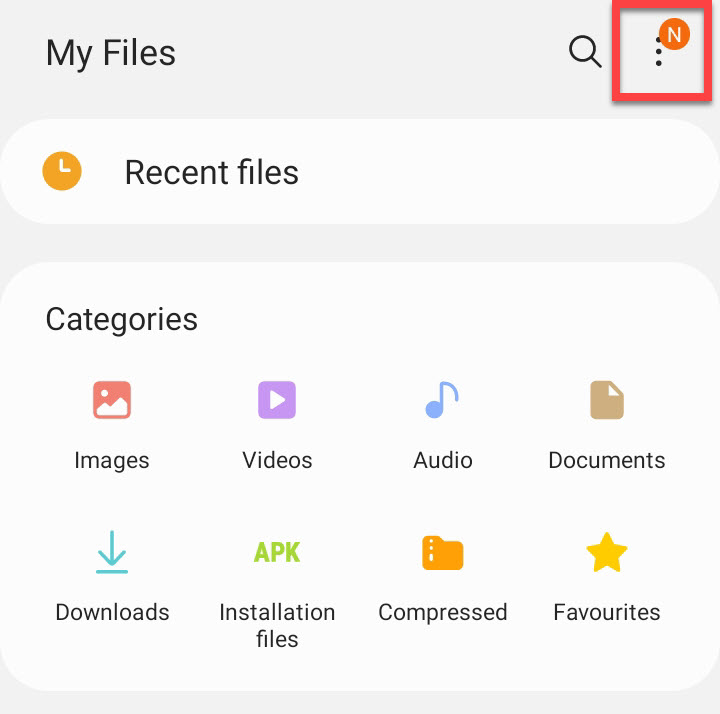
There click on Trash/recycle bin. On some Samsung versions, it is titled Trash while on some versions it is known as recycle bin.
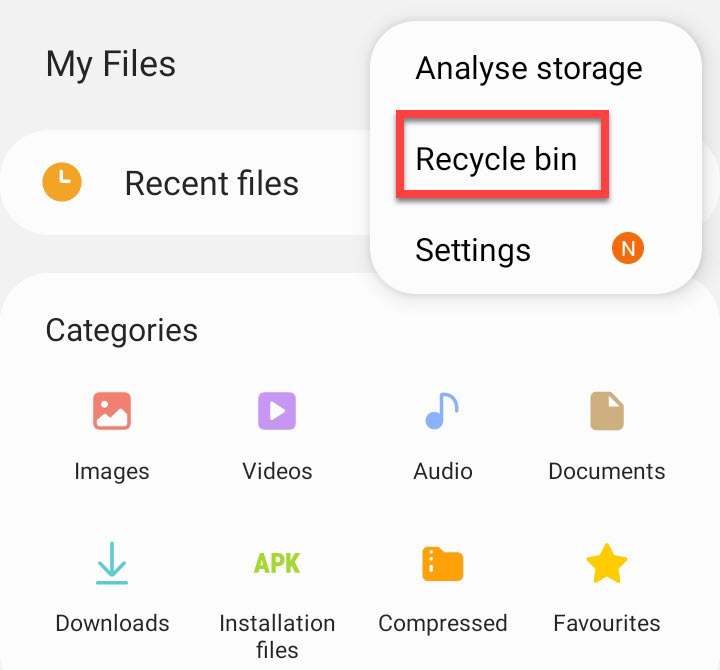
Once your trash has opened now you can see the deleted files from there and you can restore files from there too. You can select a file and the option of recycling will appear. Just click on that and your files will be restored
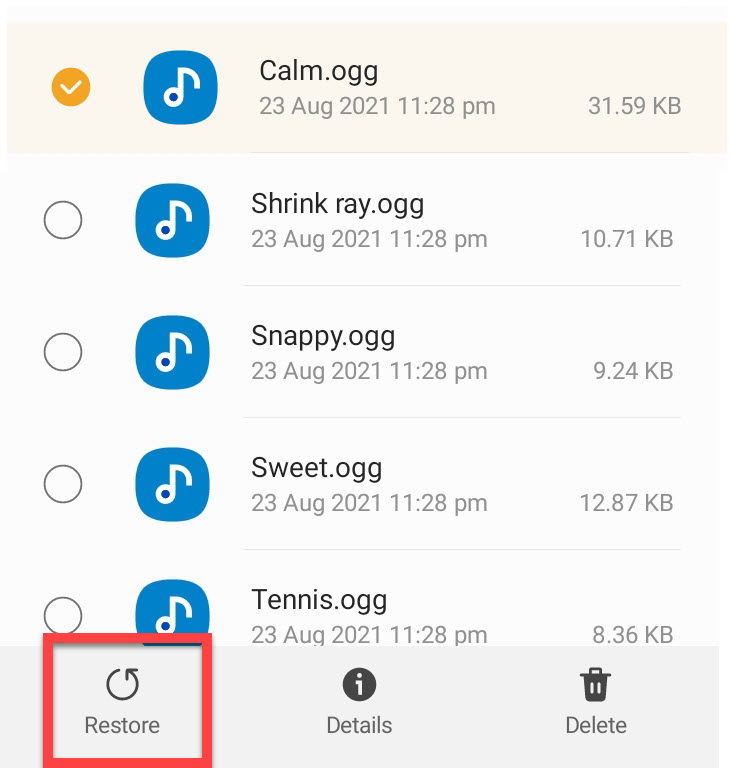
Also searched for: HOW TO FIND CLIPBOARD ON SAMSUNG PHONE (SAMSUNG GALAXY S22 ULTRA)
How to empty recycle Bin on Samsung?
Once you have opened your recycle bin, now you can delete all the files you want. You can select any file and the option of delete will come.
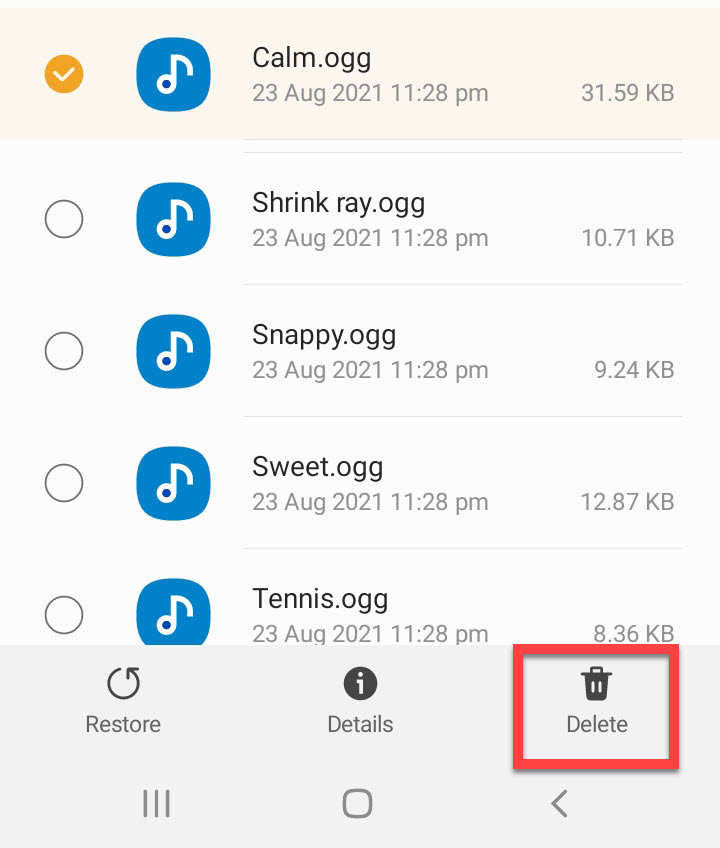
You can empty the recycle bin all at once. Click on Empty.
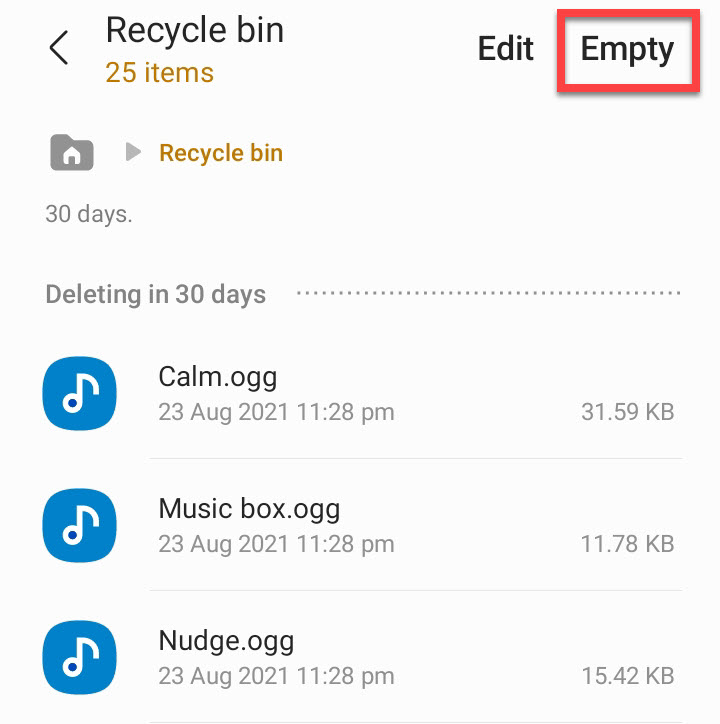
Another page will open asking you if you want to remove all the files at once for permanent. Click on the empty recycle bin and all the files will be deleted permanently.
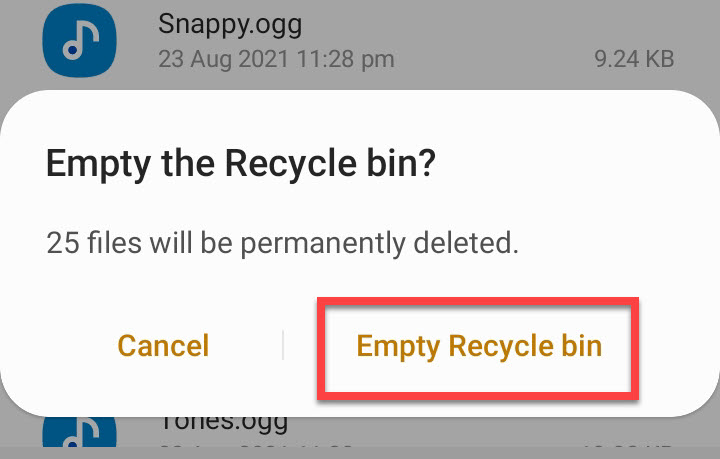
Conclusion:
All deleted files are stored automatically with the great feature of the trash/recycle bin. You can restore all the deflected files or delete them permanently. Today’s article was, What is recycle bin is, where is it located on a Samsung phone, and how to empty and restore deleted files from recycle bin.
Hope you learned useful tips and ideas from today’s blog. If you have any questions, suggestions, or problems, you can mention them in the comment section below and we will reach out to you soon.
Also Read:

