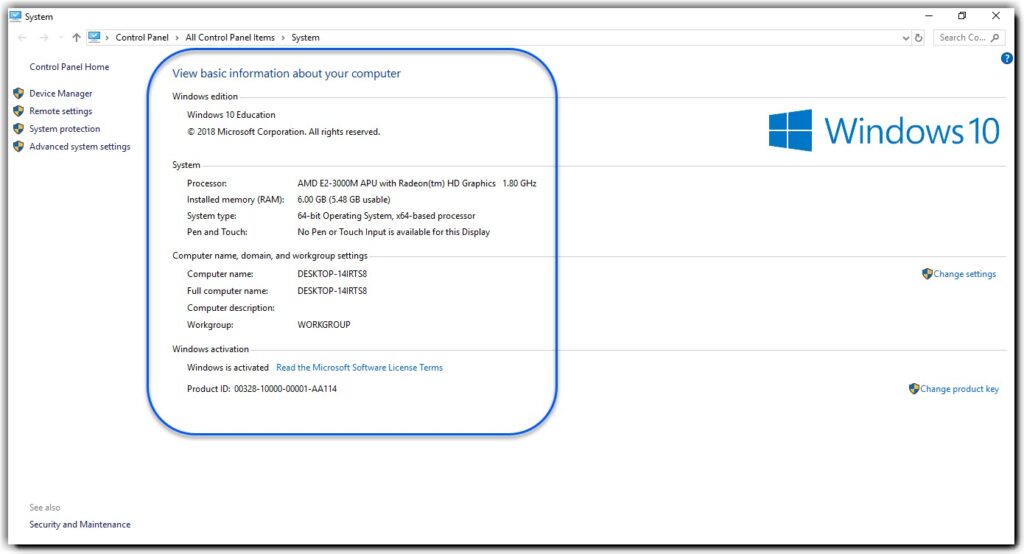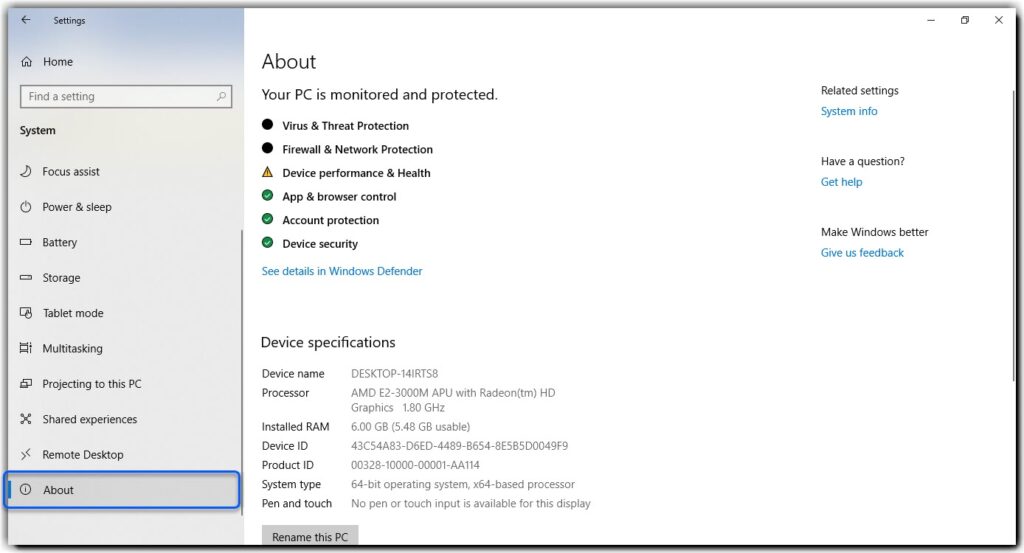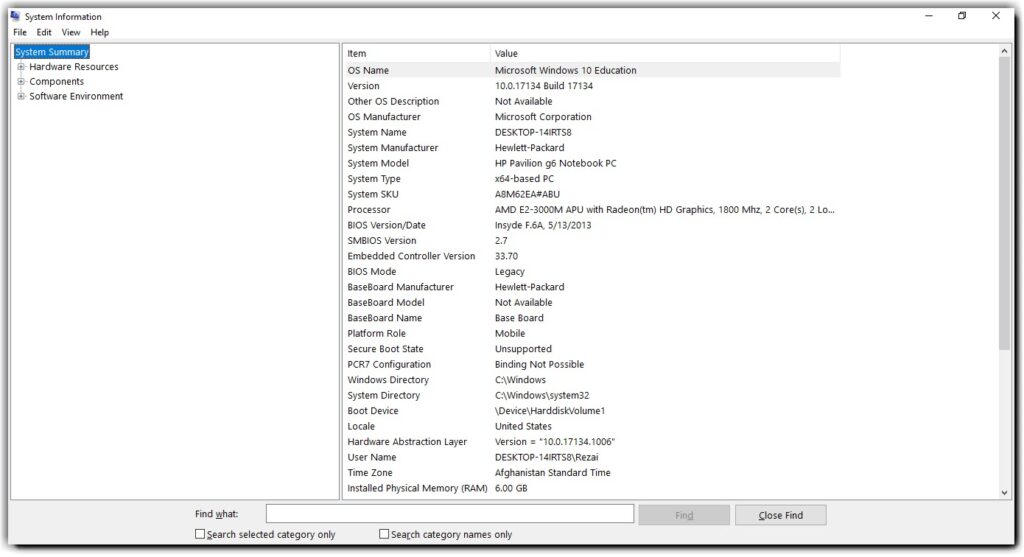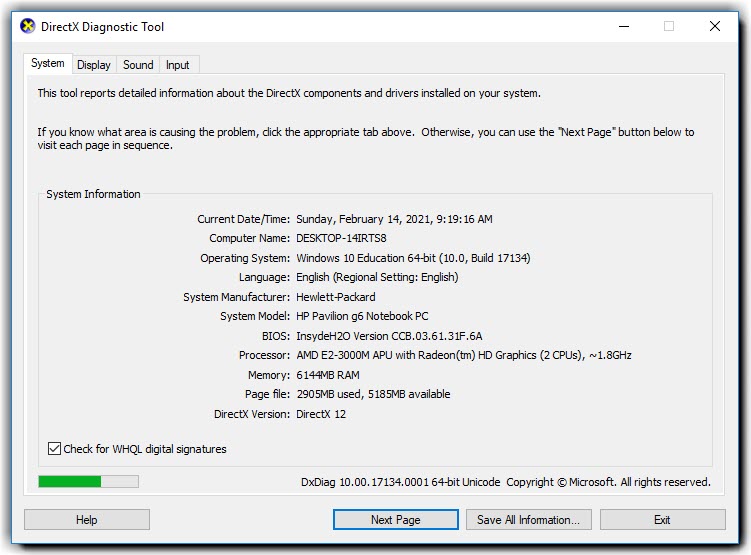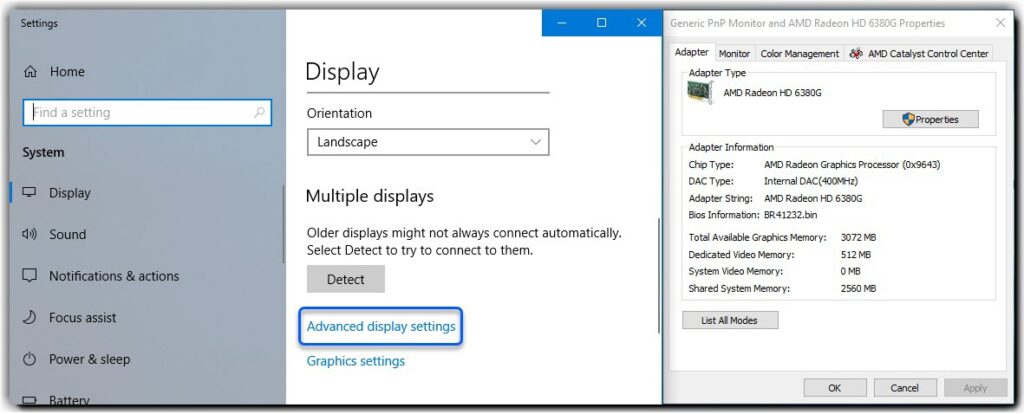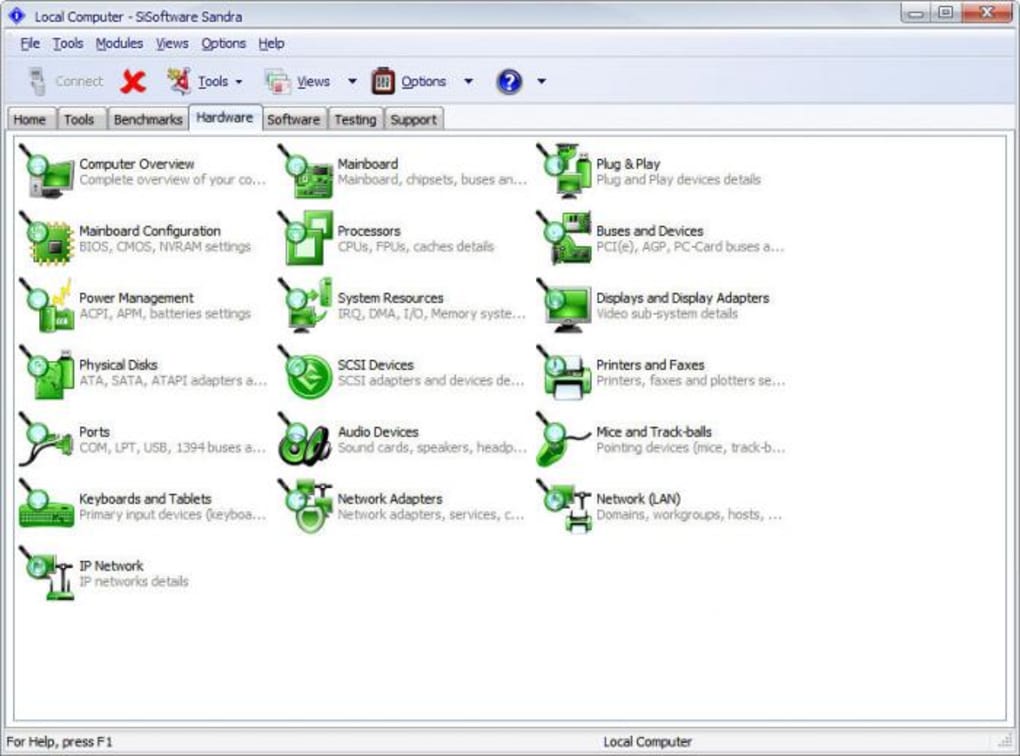6 Ways to Check Your Computer System Information. In this article, I will show you how to check your computer system information, mostly the hardware information which is very important for us to know about it.
Check Your Computer System Information
Those who want to buy a new computer they should be able to check the software and hardware information about the computer. Because, from the sticker paper on the computer, we cannot trust. We should internally check system information to be sure that, it is the exact information on the sticker. Follow the easy instruction to be able to check the important information about your computer.
1. Control Panel
Control panel gives you general and basic information about your computer. To check your system information like processor, installed memory (RAM), system type, computer name, Windows edition, Windows Activation and more other information you need to check the system information. Go to control panel> System. Here you can check your system information.
2. Windows Setting
Using this way help you to check the specific information of your computers like device ID, product ID, version, installed Date and more. To check this information, go to setting> System> About.
3. System Information
In this part, you can find large and wide information about your computer. You can check your System Summary information, hardware information like memory, DMA and more. Your computer components information like CD-ROM, Sound Device, Display, Network, Port, USB and more other. And you can check your software information like a system driver, windows error reporting and much more other information you can find out here. Press Win+R(msinfo32)
4. DXDIAG
This tool reports detailed information about the DirectX components and drivers installed on your system. You can check your system, display, sound and input information. If you want you can save this all information on your computer to give someone else your computer information. Press Win+R(dxdiag).
5. Display Setting
Display setting helps you to find out your display information, total available graphic memory, dedicated video memory, system video memory and more. To find this information go to display setting> Advanced display settings> Display adapter properties for display.
6. SiSoftware Sandra
Using this software help you to find out different information about your computer. You can use this method when your windows not working properly. Just download the software and install it. This software, help you to check the hardware and software system information.
Summary
The system information is an important detail of your computer, and this all methods help you to find out your general, basic and specific information about your computer system. Each in every computer user needs this information to know about their personal computer.