Many people in different situations may have trouble forgetting the iPhone Passcode. Many users ask about this issue and how to solve this problem. As a result, we decided to solve this problem of users, today, to solve the problem of forgetting the iPhone password.
Ways to Unlock forgotten iPhone Passcode
On the iPhone lock screen, which is for iPhone’s passcode, you can try to enter your password 6 times. If you enter your iPhone password more than 6 times incorrectly, you will have to wait 1 minute to re-enter your password. If in any case you can not log in to your iPhone, do not worry. You can use the following methods to unlock forgotten iPhone Passcode.
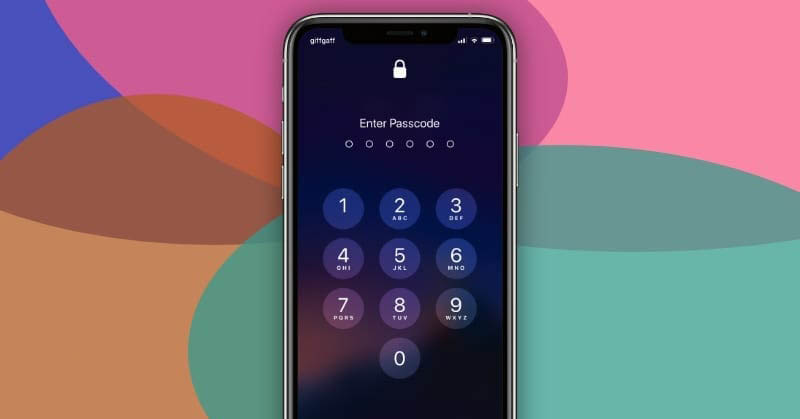
1. Unlock Forgotten iPhone Passcode using iTunes
Apparently it is the first method that you can use to unlock forgotten iPhone passcode without restoring your iPhone. It does not matter that whether you have saved the backup inside your icloud or Google Drive. As long as you have access to it you can restore it.
The Method to Fix the Forgetten iPhone Passcode without Restore is really simple. You can iTunes either on macOS or Windows. Unless you have enabled the Find My iPhone feature on your device. You can use iCloud to recover a backup file on your iPhone.
Steps to Unlock Fogotten iPhone Passcode using Backup
- First, connect your iPhone to your Mac or Windows with a quality lighting cable. It should be noted that the iTunes application must be installed on that system. Then launch the iTunes application.
- If the password request is displayed you will have two options. The first solution is to use a Mac or other Windows. The second solution is to enter the Recovery Mode of your iPhone. You can get into iPhone Recovery by Holding the Volume up and then Hold Volume down. After that Hold the lock button and Hold it until you see the Recovery mode. This method is for iPhone 8 and newer verisons of iPhone.
- Hold down the side button until the iTunes Connectivity screen appears. Once iTunes is synced with your iPhone, create a backup file of your iPhone. Then click on Restore (your iOS device name).
- After displaying the initial settings of the iPhone, in the step where it is possible to restore through the backup file, select the Restore from iTunes Backup option. Select the name of your iPhone device in the iTunes application. Then select the most appropriate Recovery file that you had taken on your PC.
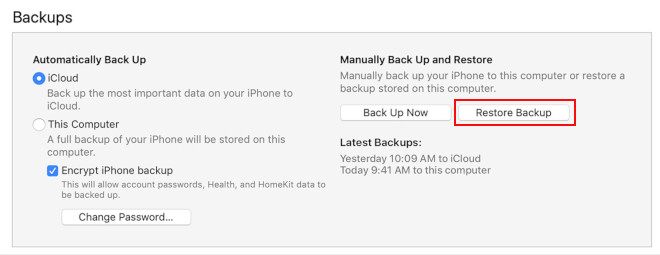
2. Use Cloud if You Forgot Your iPhone Passcode
To use the iCloud service to recover data, do the following. Make sure that Find My iPhone is enabled on your iPhone so that you can use this feature.
First, go to the iCloud login page and enter the Apple ID details that were enabled on your iPhone. In the next step, click on the All Devices option. In the list of devices, click on your iPhone that you forgot the password. Then click on Erase (your device name). Selecting this option will delete your iPhone data. As a result, your iPhone will be password-free.
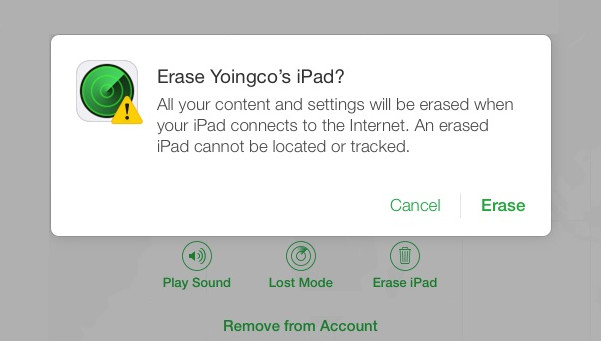
Once you have restarted your iPhone, configured the basic settings of your iPhone. Simply visit iCloud and restore your data from the backup that you took before.
3. Restore Your iPhone if you Forgot your Passcode
If the above methods are difficult for you or you have not been able to do it for any reason, you can use iPhone Restore with Recovery Mode. Please note that this method will delete all the information on your iPhone. Therefore, use this method only in special cases to solve the problem of forgetting the iPhone Passcode.
Apparently the final method that I can introduce you to ease to use the recovery method to erase your iPhone. Once your iPhone is clear basically there won’t be any passcode at all it means your arm iPhone is totally empty. The backup that you have taken either inside icloud or Google Drive or inside your local PC. Then you can simply use it to restore your data.
Anyway every steps are explained in the following Video.
Also Read:

