As you know, the battery is one of the most important parts of smartphones. And one of the most important concerns of users is to always monitor the charging status of your mobile phone and be able to use it during the day. The best thing you can do to control your iPhone’s battery is to see the percentage. But for various reasons, you may not be able to see the battery percentage icon on your phone, so continue reading this article to the end. How to Show Battery Percentage on iPhone on different iPhones (iPhone X, XR, XMax, iPhone 11, 11 Pro, Pro Max, iPhone 12, 12 Pro, 12 Pro Max, iPhone 13, 13 Pro, and 13 Pro max.). Hopefully, we will include iPhone 14 guides too once they arrived in the market.
1. Show Battery Percentage on iPhone X, XR and Xs Max
The battery percentage on iPhone X, XR, and iPhone Xs Max are at the top of the screen, and you have to drag the screen down to enter the Control Center. In this section, you can easily see the remaining charge percentage.
But if you always want to see the battery percentage on the battery icon, Go to the settings> Battery option. You can activate the Battery percentage option to automatically show the battery percentage on the battery icon.
2. Show Battery Percentage on iPhone 11, iPhone 11 Pro and iPhone 11 Pro Max
The battery percentage in iPhone 11 is similar to other series of iPhones. To see the percentage, drag the Home screen down to see the control center, you will see the Battery Percentage. Also, if you want to always show the battery percentage on the battery, open settings> battery options and enable it. But another method you can use to check the battery percentage is Siri.
Siri is a smart voice assistant that you can use voice commands to ask your phone’s battery percentage. Just ask Siri, Show Battery Percentage.
3. Show Battery Percentage on iPhone 12, iPhone 12 Pro and iPhone 12 Pro Max
If you are an iPhone 12, 12 Pro, and 12 Pro Max user and you want to know how to display the battery percentage in iPhone 12, just follow these steps with our step by step. The easiest way to view the remaining charge percentage is to swipe down the home screen, where you can easily see it.
But one of the features that iOS 14 has enabled for you users is the use of widgets that are installed by default on the iPhone 12 collection. You can also see the remaining battery level of your iPhone by adding a widget to the home screen.
Don’t worry, later in this post, you will learn How to Add widgets to your iPhone.
3. Show Battery Percentage on iPhone 13, iPhone 13 Pro and iPhone 13 Pro Max
If you just bought an iPhone 13 and you do not know where the battery percentage is, just swipe down on the top right of your phone screen to open the Control Center. You can now easily see your remaining charge percentage at the top right of the screen.
How to Activate Widgets on iPhone?
Activate the iPhone battery widget as follows:
- First, hold your phone’s Home Screen for a few seconds.
- Tap the plus icon at the top of the screen.
- This will open a list of widgets.
- Tap the Batteries widget.
- In this section you can select how to display the battery percentage.
- Now tap on the Add Widget option.
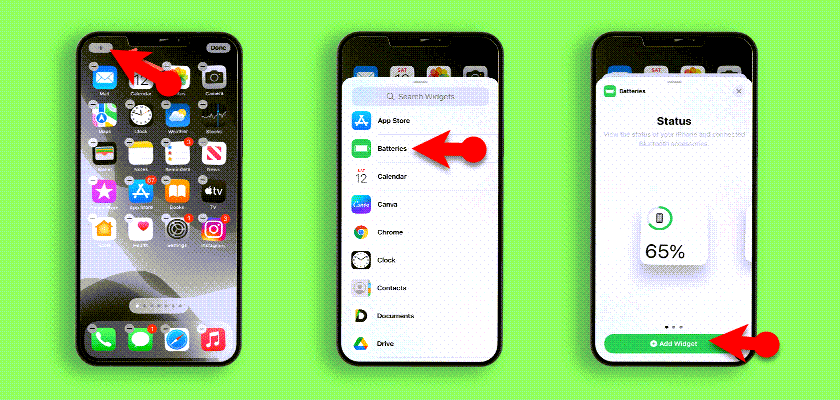
4. Show Battery Percentage on iPhone 14, iPhone 14 Pro and iPhone 14 Pro Max
Currently, Apple has not released the iPhone 14 series on the market, when Apple releases the iPhone 14 series I promise we will cover that category too.
Conlcusion:
In this article, we covered How to Show Battery Percentage on iPhone from the iPhone X series up to iPhone 13 series. I hope this article has been helpful to you and let us know your thoughts.

