If you are one of those people who prefer Google discover, or prefer Google feed instead of the Samsung free then you are in the right place. Because in this article you are going to learn how to easily replace Samsung free with Google feed on the Samsung Galaxy series and other Samsung phones.
On Android Google discover is amazing, since it is recommending posts that or similar to your searches. That is one of the reasons that I like using Android over iPhone. But inside Samsung, you will see there is no Google discover, and Samsung has replaced Google discover with their own tool known as Samsung free. Once you enabled Google to discover, you will get news, blog posts, and even products.
Up to Android 11, manufacturers of the phone allowed their users to switch to Google discover or Google feed easily and set it as default. However, there are some manufacturers like Samsung and cough who have a history of forcing their own tools on the users. But still, there is no issue because even if inside Samsung you can change the Samsung free with the Google discover or Google feed.
The good news is that inside Samsung’s One UI 3.1 users are able to change the Samsung free with the Google discover but the users of One UI 4 are also able to change it.
location of Google discover is mostly on the left of your home screen, or when you open Google Chrome or other Google browser, if you scroll down you will see the google discover articles are recommended to you. Still, the location of Google discover depends on the brand of the smartphone you are using.
Now you may be asking what information does Google discovers presents to us. First of all, Google discovers can be personalized upon your own settings, but mostly Google discover is going to present to you news, articles, sports, entertainment, YouTube videos, websites, and more.
Samsung free used to be called Samsung daily. Before the release of One UI 3.1 users were not able to change the Samsung daily with the Google discover. This was the time when users of the Samsung smartphones and tablets had to install a launcher in order to replace the Google discover with the Samsung daily. Thank God that finally Samsung realized and they released the one UI 3.1 and finally users are able to change the settings as they want.
Steps to Replace Samsung Free with Google Feed on Samsung
As I said earlier that Samsung free used to be called Samsung daily. At the same time, Google discover was called Google feed. Both of them are news services that are integrated with Android smartphones. Although Samsung is somehow forcing their own product to the users.
Since Samsung is by default replacing Google discover, it is not going to take a lot of time to change the settings and replace it with Google discover. Anyway, if you don’t like Samsung Free replace Google to discover, or if you don’t like the Google discovery use the Samsung free, it is your choice.
And now let’s begin the step by step process of How to Replace Samsung Free with Google Feed:
- Tap on the settings app, since we are about to change the settings of the Samsung free.
- After that one go to the home screen settings.
- This time you have to tab on the add media page to user home screen.
- And this is the place where you have to select Google discover instead of the Samsung free.
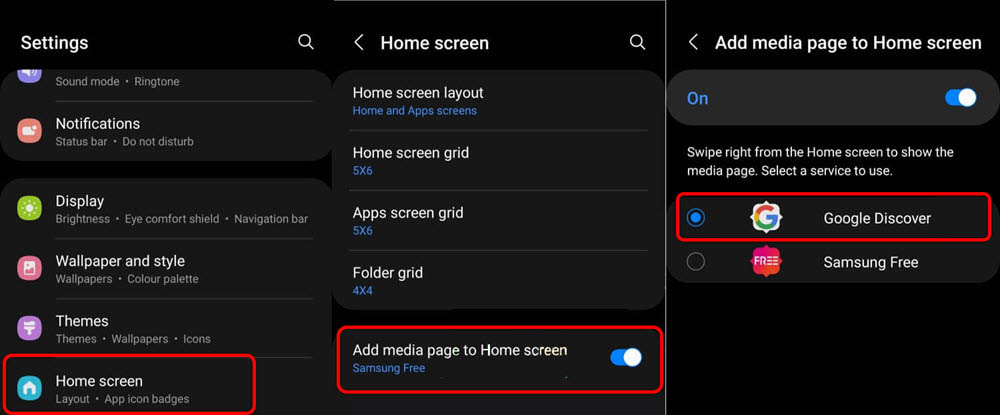
Alternative to Easily Replace Samsung Free with Google Feed
Apparently, there is also an alternative method that you can use to replace Samsung free with Google feed. And this is recommended by Samsung themselves. It is a shortcut method compared to the first method that I guided you to earlier.
- You have to hold on an empty space on your home screen.
- swipe to the left panel off your home screen.
- Now easily you can replace the Samsung Free with the Google discover.
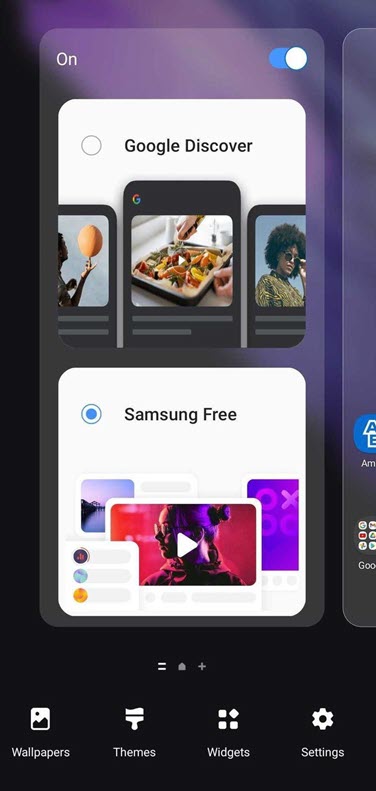
After configuring your own settings, you can go back to the home screen. The same method that I used right now to replace Samsung free with Google discover, you can apply it to change the Google discover with Samsung free too. Also do not forget that you can disable the news feed entirely using the same method, just you have to switch it off.
Anyway, this was the step-by-step guide of how to easily replace Samsung free with Google discover. I hope this article has been very informative to you and let me know your thoughts on the comment section. Also if it is possible subscribe to Our YouTube Channel.
Also Read:

