Windows is an awesome operating system as most population of the world uses this operating system. Many users were a big fan of Windows 7, but since Microsoft attempted to put it down, some users were converted to Linux Distros. I accept it Windows is easy but what about your privacy and data. Windows is not as secure as Linux Distro, it is much vulnerable as you would imagine.
Almost every windows user complains about the bitterness of Linux Distros. Well, I accept it but you have to learn how to get on with it. I recommend you to try the Linux Mint, it is the easiest version of Linux ever.
So, whatever you think as Windows user, In this post I have tried my best to make your Linux similar to Windows. This post is for Windows geeks to get start with Linux. I hope you will like it.
Change the Kali Linux theme
With the Kali Linux 2019, the Kali organization added the windows theme to its users. The windows 10 theme inside Kali Linux is known as an undercover theme. It is specifically designed for those geeks who are working in public places like Coffee shops, offices and more. In basic words, you can say; it is made for the purpose of not spotting you in specific places.
To Enable the Windows 10 theme inside the Kali Linux, follow the below procedures.
Click on the Mega Menu and open settings, or search for the settings in the search dialog box.

You are about to bring changes to the appearance of Kali, to do that open the appearances.

First, we have to bring changes to the style of the operating system, instead of the Kali, Choose Window 10.

Once the Windows 10 style is applied over the appearance, the preview will be in white color; instead of the black color.
Ok, it is time to change the icons of the Kali, to do that, move to the icons tab and choose the windows 10 icons.

That will do with the background and icons of the Kali Interface, now let’s go ahead and change the Wallpaper.
Kali Linux do not have a built-in Windows 10 wallpaper, so you have to download the windows 10 wallpaper and put it on your desktop. Then right-click on the picture and choose to set a wallpaper.

Have a look here at the final look of the Windows 10 inside the Kali Linux.

Install Windows Programs on Kali Linux
Using Kali Linux for daily activity is pretty much odd, but it is not impossible. There are many methods to execute windows software on Linux Distribution. Most tutorials around the web refers to playonlinux, it is an incrediable app but I won’t prefer it. Here is video on YouTube which can fulfill the needs for installing an App with playonlinux.
I have already written a post, where I have installed Adobe Photoshop Cs6 as an example inside Linux using the Wine. So, visit it and install your favorite applications on Linux.
Download Xtreme Download Manager for downloading
I love windows for several reasons but one of the reason is internet download manager. I purchased IDM in windows for downloading contents (Videos, software, documents, pictures and more). I never knew there is alternative app to IDM, so finally I found it. The Xtreme download manager have similar incompatibilities to IDM. it’s extension can be added to any browser, it has the resume, pause, delete and more features. Xtreme download manager is available for Windows, Linux, and mac. In the meantime it is an open source app which is so much interesting.
Follow the below procedures to install and configure Xtreme Download manager on Kali Linux.
In your favorite Linux distribution, open Firefox and search for Download Xdman. Access the Sourceforge to download it, or you may click here to download Xtreme download Manager.
Open the downloaded file and extract the app on the desktop.
Open terminal as root, doesn’t matter if you have not opened it as root. In the Terminal type sudo -s, then enter your password, the user changes to root.
ls :- List the files and directories
cd :- Change the directory
Sudo ./install.sh ;- Install the Xtreme Download Manager.
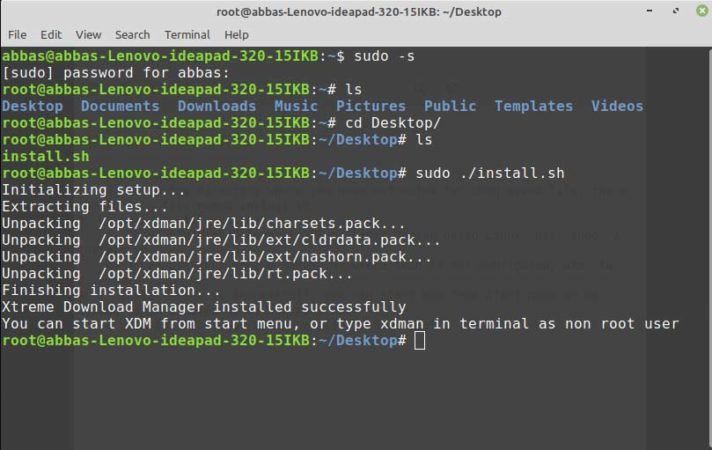
The installation is complete, type xdman to launch the Xtreme download manager, now click on Firefox addon and add it.
Here is a sample of the video on YouTube.

This post concludes here, let me what you think about it.


Simply wish to say your article is as astonishing. The clarity in your
post is merely cool and i could assume you are a specialist on this subject.
Well with your permission let me to seize your RSS feed to keep updated
with forthcoming post. Thanks a lot a million and please keep on the
gratifying work.