In this post, you will learn How to Install iOS 15 on iPhone including the iOS 15 Public Beta on Your iPhone 12 or older version. So, follow this post to the end and find out How to Install iOS 15 on iPhone.
Every year in the fall, Apple releases new updates for the iPhone and iPad, macOS, tvOS, and watchOS. Sometimes the company releases a new lineup for their products, these products can be New Processor, iPhone, or New generation of MacBook. If they release a new operating system, it doesn’t matter if it’s iOS, macOS, tvOS, watchOS, or iPadOS, they are releasing a beta version. And in July they are releasing the Public beta.
Beta versions have been making them available to developers and the public for months to use and test. These versions often have bugs and shortcomings, but it’s a great thing that they’re being tested in beta before being released to billions of devices in the fall. This way, the defects, and bugs will be identified and eliminated, and a stable and bug-free version will be released in the fall. In the continuation of this article, we want to you learn how to download and install the beta version of iOS 15. So if you are interested in running the beta version of iOS 15, continue reading.
Before you start anything, we recommend that you back up your iPhone and iPad and do not run the beta on your main device. If you have a spare device use that one instead, because the beta updates are not stable.
Steps to Install iOS 15 on iPhone
Step 1. Sign up for the Apple’s Developer Program
If you are a registered developer (who pays $99/per year), you can download beta versions sooner than the general public. Apple releases the developer beta immediately during the WWDC conference for their operating system line in June. The public beta version will be available to the public a few weeks later. In future releases, developers will receive the beta only one day before the general release.
The initial beta release for developers is often very complex, so we recommend that you back up your device first and not run it on your original device.
Once you have registered your Apple ID as a developer, go to developer.apple.com/download using the iPhone which you want to run the beta, and sign in there. You can then download and install the iOS 15 beta from there.
Then go to Settings> General to activate your profile, scroll down, and tab Profile. You may need to restart your device. But then the beta version is displayed in Software Updates.
Step 2. Register for the iOS 15 public beta & download Install iOS 15
Getting into the public beta is no easier. To do this, go to beta.apple.com and click on the Sign-up tab. You must do this from the device on which you want to run the beta. You will be asked to sign in with your Apple ID. Agree to the terms of service and then select a beta profile.
Now open Settings, go to General, scroll down, and select Profile. Now you can tab on iOS 15 beta software Profile and activate it.
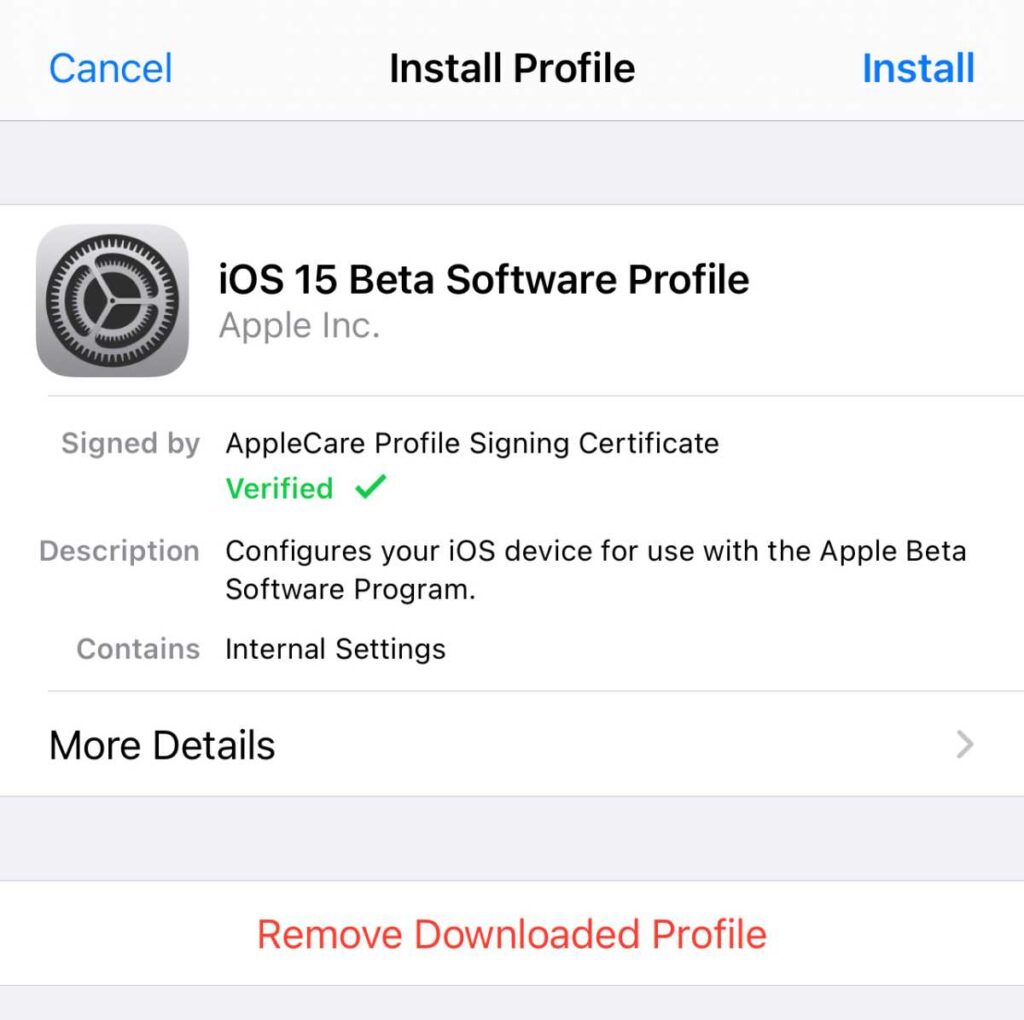
After registering and downloading the profile and activating it, it is time to download the beta. Go to the Settings> General> and tap on Software Update. You should now see that the public beta version of iOS 15 is available for download. If you do not see it, make sure your profile is activated and installed. Sometimes the beta display may take a few minutes after the profile is installed, So, don’t rush.
Once the profile is installed, you will continue to receive updates throughout the beta. Each time a new beta version is available, You will receive it automatically. You can also go to Settings and Software Update for manual download. This way there is no need to reload or activate the profile.
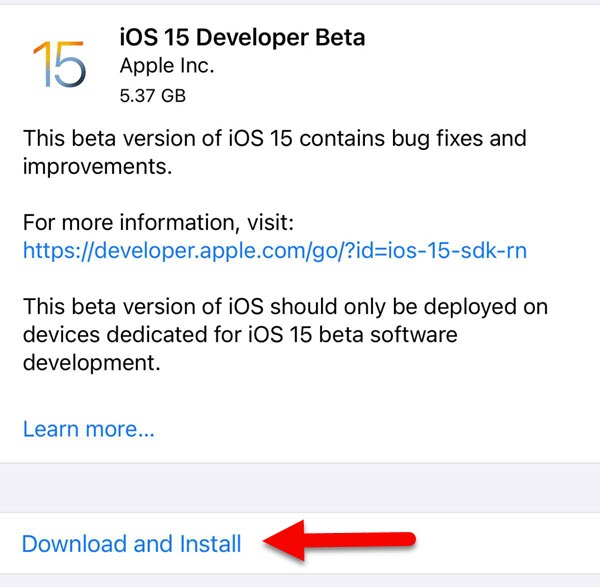
How to get out of the iOS 15 Beta Program?
You can easily stop receiving beta versions, Just delete the profile and you will no longer receive the iOS 15 beta updates. When the final version of iOS 15 is available in the fall, your device will download it.
Deleting a profile will stop you from getting more iOS 15 beta updates, but it will not bring you back to your iOS 14. To do this, you need to put your iPhone in recovery mode. You can do it by connecting your iPhone to the Mac or PC and then use the Finder (or iTunes on your PC) to normally download the current iOS version and recover your device. This will restore your device to its original unboxed state.
Never forget the 2 important points we told you: Back up your device and do not run the iOS 15 Beta program on your original device.
Devices that can support iOS 15
You can run iOS 15 on any iPhone running iOS 14 and here is a list of supported iPhones for iOS 15.
| iPhone 12 | iPhone 12 Mini | iPhone 12 Pro | iPhone 12 Pro max |
| iPhone 11 | iPhone Pro | iPhone Pro Max | iPhone X |
| iPhone XS | iPhone XS Max | iPhone XR | iPhone 8 |
| iPhone 8 Plus | iPhone 7 | iPhone 7 Plus | iPhone 6s |
| iPhone 6s Plus | iPhone SE (1st generation) | iPhone SE (2nd generation) | iPhone SE (3rd generation) |
Summary:
Here are the steps to summarize this post.
- Go to Beta.apple.com and sign up for iOS 15 Public Beta.
- Activate Profile from Settings to receive iOS 15 beta updates.
- And finally, Download and install iOS 15 on Your iPhone.
Also Read:
- How to Make Android look like iOS 15?
- How to Turn on LED Flash Notification on iPhone 12, 12 Pro, and 12 Pro Max?
- Hide photos on iPhone and iPad with few simple ways!
- How to Disable Ad Tracking on iPhone and iOS Browser?
- How to Jailbreak iOS 13 without Computer? [Beginners Guide]
- iPhone 11 Pro Review: The Best Camera Ever

