Although there are several ways to run Android on your PC, the bliss operating system is better because it avoids simulated spam and ads that can ruin your experience.
This open source project includes rebuilt code from Android x86 and an oreo version created to create a dynamic operating system For Bliss OS.
Bliss OS (x86) is the name of a new, exciting and open source project to experience the latest version of the Android OS on PC. As you know, over the past few years a number of emulation tools have been released to enable the Android operating system to experience the PC, and we have provided almost all of them with a comprehensive introduction to your esteemed visitors.
Currently, dozens of different simulators are available to experience the popular Android operating system in Windows, each optimized for a specific purpose. For example, some simulators are designed exclusively for graphics and heavy games, and others are designed solely to test applications for developers in the Android studio environment.
The big disadvantage of almost all of these simulators is that in a simulated environment, you provide some of the hardware to the simulator so that it can bring you a virtual Android experience in the Windows environment. . In fact, none of these simulators fully provide a true Android experience in computer hardware.
Shortly afterwards, two versions of Remix OS and Phoenix OS were released, which received relatively good welcome from users. These two operating systems allowed Android to be installed and run directly on PCs and laptops, which were kept out of the focus of the audience due to the lack of fast and continuous updates.
Until recently, two completely independent versions of the open source project Android 7 and Android 8 (Android Nougat / Orio) were released which, unlike the simulators, had a more stable versions. The ability to install these operating systems independently was a significant advantage. Since the ninth version of the Android operating system, Android Pie, is available to users, other users can experience it by installing Bliss on their computers.
Bring the Android 10 Experience on Computer
What about Android 10?
We all know that the Android is 10 is on the Market but on the latest Android CellPhone such as the Samsung S20 Ultra, Pixel and Nexus Series.
How to test Android 10 on Computer?
Well, there is the Android Studio where you can run the Android 10 on your Computer. But Installing and Configuring the Android 10 with Android Studio requires significant amount of time and internet alongside the storage. But Have you thought about the installing Android on a computer like windows 10.
If not, then start thinking because Bliss OS 12 is bringing the Android 10 with mixed features of the Android 11 on the Market.
The Open source operating system Bliss OS brings you a wonderful, beautiful experience of Android Pie (Bliss OS 11 contains the Android Pie)and Android 10 on your PCs. Installing and setting up this operating system is easy and just like other operating systems, just boot the image file on your flash drive and boot it. Bliss OS brings you an immersive experience of the Android 9 and 10 operating systems with a stunning graphical interface that can be installed on a variety of PCs, Chromebooks or even Macbooks.
Bliss OS Features:
- Completely free and open source
- Built on Android OS with very nice changes
- Ability to install on PCs and laptops
- Creative and beautiful focus on the graphical interface
- Optimized battery life on portable computers
- High security
- Ability to run a variety of Google Play Store apps
- Install on MBR / GPT partitions
Steps to Install Bliss OS on PC
- Download the latest version of Bliss OS.
- Attach a USB to computer.
- Download Rufus.
- Boot the system via flash memory.
- Run the Bliss OS Live and test its various features.
- If you wish, start installing this operating system and enjoy the experience on your PC.
Actually there are several methods where you can install the Bliss OS on your Computer. Android Operating systems, especially linux distros they do not require so much hardware acceleration parts. The point is, buy or relaucnh your older PC and follow the process to install Bliss in 2 minutes.
Attach the bootable Bliss OS to computer and hit the key of your computer. Choose the USB Flash and you will be installation window, use the arrow keys and choose Advanced options.
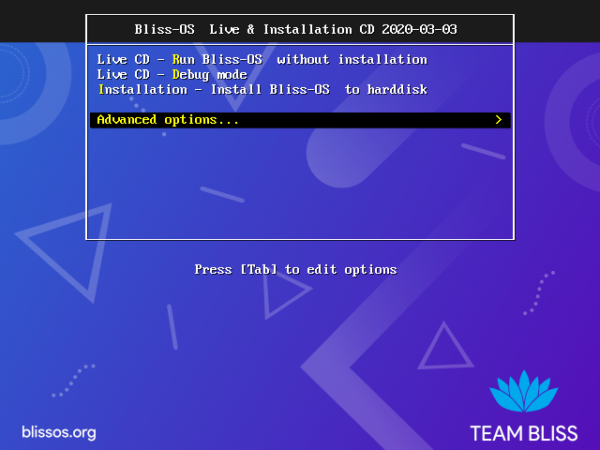
Use the arrow keys and choose Auto Install to Specified Hard Disk.
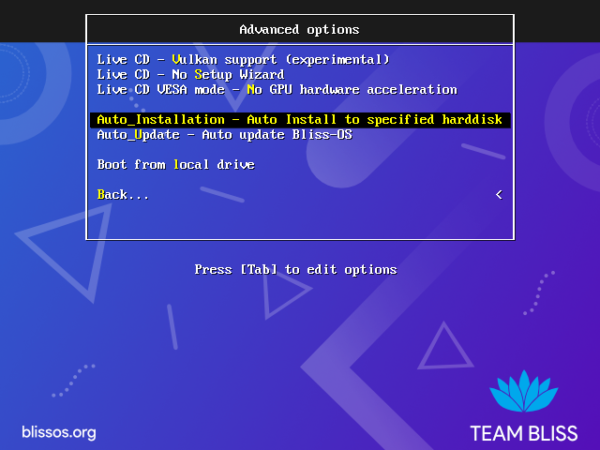
This is where the Bliss OS is asking again to confirm the auto installation, choose Yes and move to the next step.
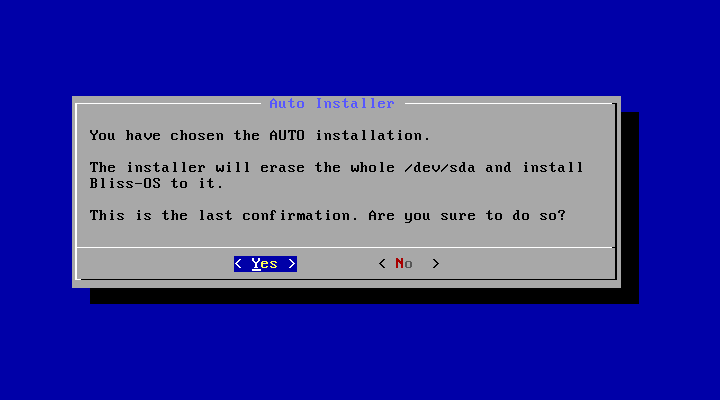
Wait until the hard disk partitioned, once its done it will ask you to reboot or exit the installer. Choose Reboot and remove the USB Flash Drive.
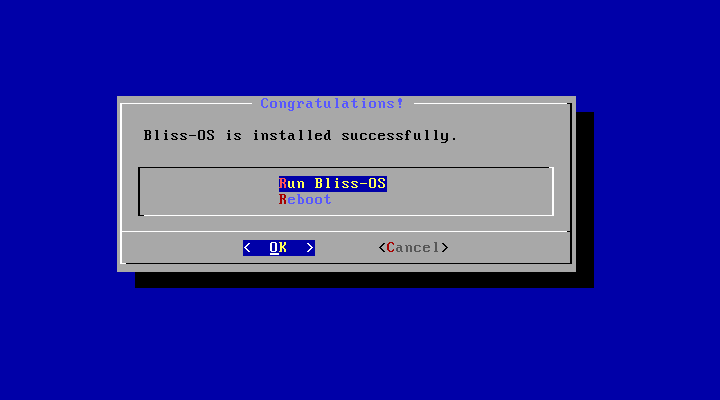
After the installation you will be on the GRUB Bootloader Window, don’t do anything just wait.
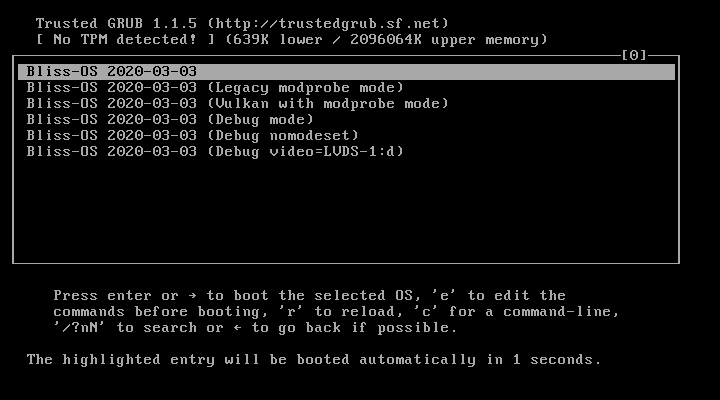
This is How you can install with a full Hard Disk wipeout, but what about a dual boot.
- How To Test Android Q (Android 10) On Windows PC- Hackintosh?
- How To Enable WhatsApp Dark Mode Android?
Dual Boot Windows 10 and Bliss OS on Single Hard Drive
Dual boot is a long shot, it means it takes time compare to the installation you just performed.
Open Disk Management on Windows and expand at least 30 GB amount of storage for Bliss OS. Don’t create it a drive or while installing you will wipe out the Hard Disk.
Next Create a Bootable USB of the Bliss OS and boot it by pressing the boot key. On the Installer Window choose Install Bliss OS to Hard Disk.
In the partition Window Choose Create / Modify Partitions.
In the next window, it will ask from you, do you want to use the MBR or GPT Partition, choose MBR by selecting No.
In the partition window, you will see all the hard disk, and also you will see the free space you just expanded before. choose the free storage and then choose new with the Arrow keys. Then Hit enter on the keyboard to confirm it. Then Choose Primary, again hit enter with the amount of storage, click enter on the bootable to make it boot next time.
Use the arrow keys and this time choose write to format the disk. in the next step type yes, to format it. Once it is formatted choose quit and you will be on the window, where it says choose the drive to install Bliss OS. Choose the drive and then choose ext4 for the file format. Again the Bliss OS will ask are you sure to format this partition, choose yes and wait until it is done.
Choose Yes for GRUB Bootloader, also choose yes for system directory to be read and write.
Once the installation is done, it will ask you to reboot run the Bliss OS. Choose reboot and unplug the USB.
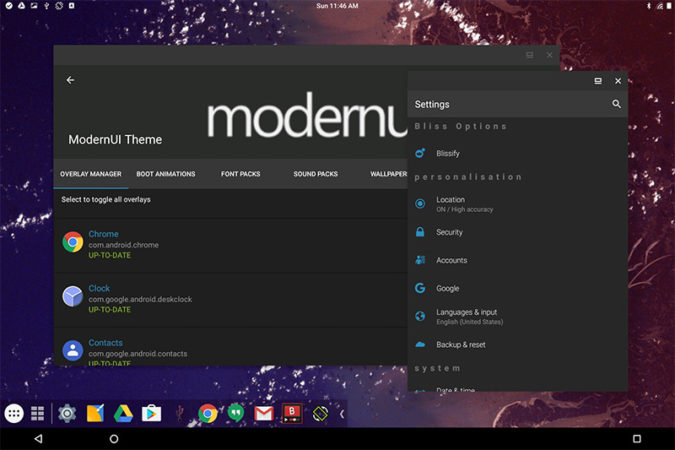
Related Searches:
- how to install bliss os on pc dual boot
- bliss os for pc download
- how to install bliss os on virtualbox
- bliss os not booting
- how to install bliss os on usb
- bliss os iso
- bliss os xda
- bliss os download for pc 64 bit
- bliss os 12
- how to install bliss os on pc
- bliss os iso download
- bliss os xda
- bliss os 12 download
- bliss os virtualbox
- bliss os 12 secret code
- bliss os download for pc 64 bit


I have successfully installed, thanks a lot!