Android enthusiast have developed android emulators to test their apps on PC before providing them to consumers. This android emulator are king of amazing, so sit tide since we are going to show you How to Install Among us on Windows 10?
Step 1. Download an android Emulator For Windows
A variety of android emulators are available for windows, and you have to choose one of them. Some emulators android are version is bit old and some of them are good with the latest version of android. Here are the 15 Best android emulator For windows and mac operating system.
- LDPlayer
- Bluestacks
- Nox
- Memu
- Android Studio emulator
- Bliss OS
- GameLoop
- Archon
- Genymotion
- Remix OS Player
- Xamarin
- YouWave
- Build Your Own
- Prime OS
- Phoenix OS
Some of these Android emulators are free and for others You have to based on their purchase plan. Below you can see which one of them is free and which is costs you.
- LDPlayer (Free): It is an Android Emulator Which is totally free and you can use it to install any type of game you want to play on computer.
- Android Studio Emulator (Free): Android studio is the heart of developing console for android which is totally free. However setting up and running android studio is kind of complicated and time consuming, so I won’t recommend it for using among us on Windows. However if you decided to install on Windows, this guide can help you.
- Nox (Free): Nox is specifically build for using android games on PC, you can set the key mapping with the keyboard, support controller and gesture controls.
- Memu (Free): It an android emulator for AMD (Mostly AMD) and intel processor, the operating system it can run are android Jelly Bean, Kitkat and Lollipop.
- GameLoop (Free): It used to be known as the tencent gaming buddy, it is tencent’s official emulator for games including call of duty and Pubg.
- PhoenixOS (Free): PhoenixOS provides the best gaming experience of android on computer. You can easily install among us on PC with the PhoenixOS since it is newly released to the market.
- PrimeOS (Free): PrimeOS is not actually an emulator but you can boot dual along with your primary operating system, then you can get the full gaming experience on computer.
- Remix OS Player (Free): It is a very good android emulator and it’s primary operating system is android marshmallow.
- Build Your Own (Free): It is free but it is kind of complicated, not as complicate as the android studio. But you can create an android emulator of your own. You need to download VirtualBox with the android x86 image from android-x86.org. For a full tutorial you can search on google, but I don’t recommend it for among us.
- Bliss OS (free): It is not exactly an emulator but you can use it with full potential on computer to play among us. Here is a guide which can help you How to Install and use Bliss OS on Windows machine.
- Archon (Free): Well, archon it a google chrome extension not an emulator but you can get the vibe of gaming on PC.
- Bluestack (Free /$2/Month): It is certainly one of the best android emulators for windows and mac which receives regular updates compared to other emulators. It is mostly focused on mobile gaming.
- Xamarin (Free/ Enterprise options): It is similar to android studio for developing android apps, It is complicated as android studio, so, I don’t recommend it.
- YouWave (Free/$29/99month): It is one of the oldest android emulators for windows, you can’t face any problem with this.
- Genymotion (Free/ Paid): This emulator is build for developers who can test their apps on PC without issue.
Step 2. Install Android Emulator on Windows or Mac
Doesn’t matter which Android emulator you choose, the next step is to install it on your computer. For this post I am going with LDPlayer which is a free android emulator.
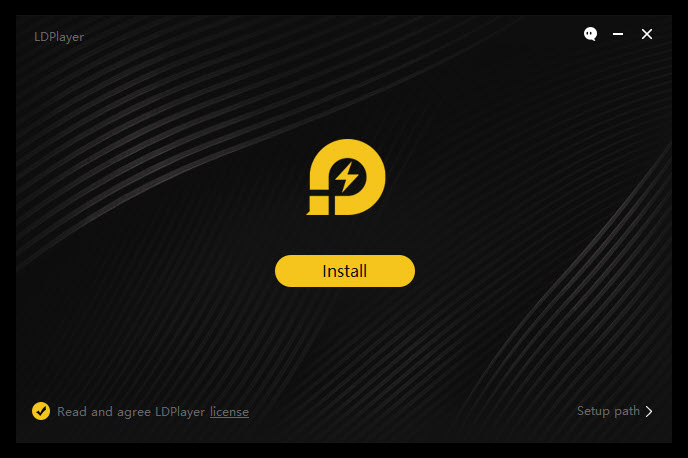
Step 3. Launch LDPlayer and Download Among us from Play Store
Once the LD Player is launche, open play store and sign in using a Gmail account or create a new gmail account their. Search for Among US and download, then enjoy playing Among US on Windows PC.
Well, let’s us know you opinion, ideas about this post, I sure hope you will share it with you colleagues.
Related Posts:

