Windows 11 problems and how to solve them
Windows 11 is the operating system that has made a lot of noise so far. This operating system has been criticized by many people, both positive and negative. On the other hand, there are people who want to continue using Windows 10 and do not see the decision to migrate to Windows 11. In this article we ask about the Cali Boys website Windows 11 problems talk. Stay with us.
If you decide to move to this new operating system, it will probably bother you with problems and bugs. An example is the incomplete taskbar of this operating system. In the continuation of this article, you will see some of the worst features of Windows 11 and solutions to improve and solve them.
1. Explorer has hidden its advanced features
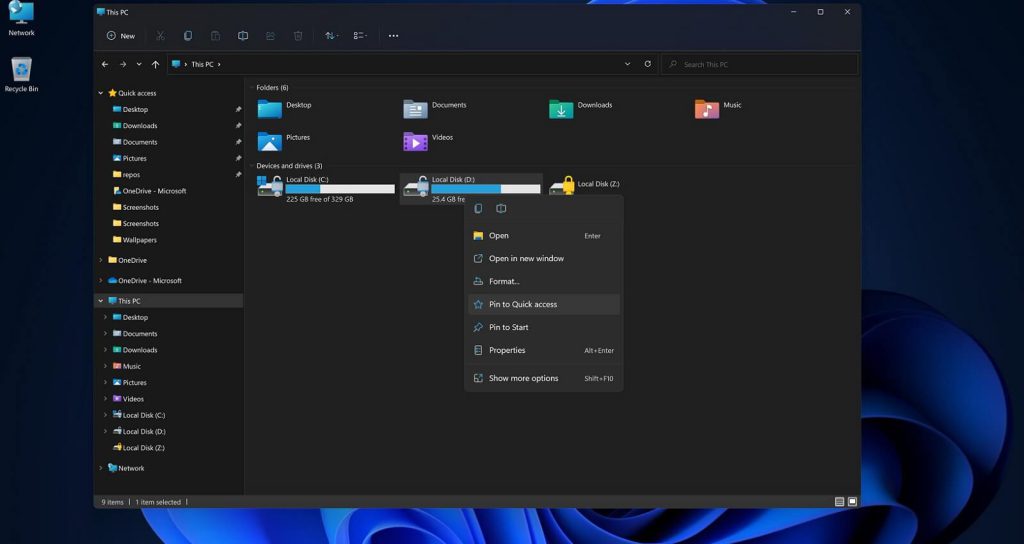
This feature is bad for you if you’ve ever used the Explorer bar. Microsoft did not pay attention to this feature in Windows 11 and removed the options in this bar. Unfortunately, there is no more tape in Windows 11 File Explorer. The options that used to be here have now been moved to other places that have become much more difficult to access.
For example, in Windows 10, you can click on the View tab to see many options in the File Explorer bar. But in Windows 11 it is not so easy. This seems to have had a negative effect on the user experience.
The good news is that, at least for now, you can get the Windows 10 File Explorer in Windows 11 by changing the registry value. If you use the StartAllBack app, which replaces the Start menu for $ 4.99, you can also select the bar as an option.
2. The Start menu is too large
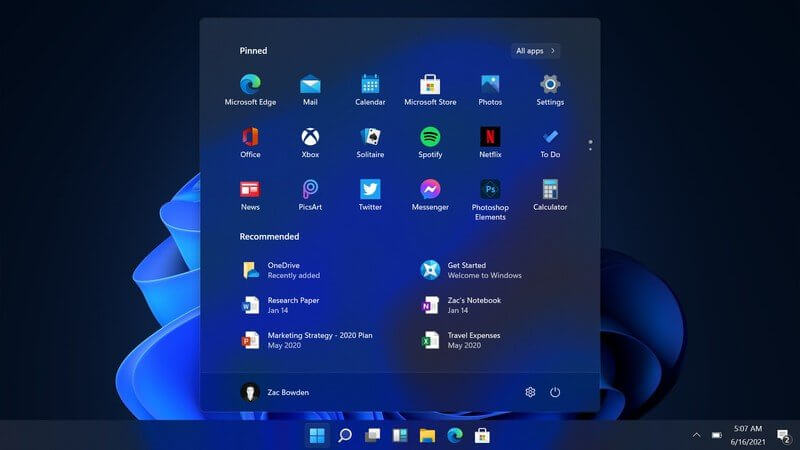
What we expect as Windows users from the Start menu is that it gives us quick and easy access to some programs. Also, this menu should be easy to open and close and available to the user. In Windows 11, the Start menu is located in the middle of the screen by default, and compared to Windows 10, it gives us less tasks and facilities. Even worse, to see this menu you have to double-click on it.
Someone came and compared the sizes of both start menus on the 1920 x 1080 screen. In this comparison, we can say that the taskbar upgrade is almost the same, the dimensions of the Windows 11 Start Menu are about 740 by 470, and it has 18 pinned programs and 4 recommended shortcuts with space for the other 2 shortcuts, ie a total of 24 icons. The previous generation Windows Start menu was 648 by 639 and had 30 icons.
Another point is that in Windows 10, you can instantly have a list of all your software in alphabetical order; But in Windows 11, to access such a list, you have to click the All Apps button.
You can see this comparison in the image below.
3. Cannot resize taskbar icons
The taskbar in Windows 11 removes all customization and modification options from the user. One of these simple options, and I think the application that Windows 11 removed, is resizing the taskbar. This problem can be solved by using registry tricks.
This means that you can choose sizes such as small, medium or large for your taskbar. Although these changes are not many, they are better than nothing.
There are two other options to solve this problem, which is to use the paid programs StartAllBack or Start11 to make such changes on the taskbar.
4. The weather widget is not in the taskbar
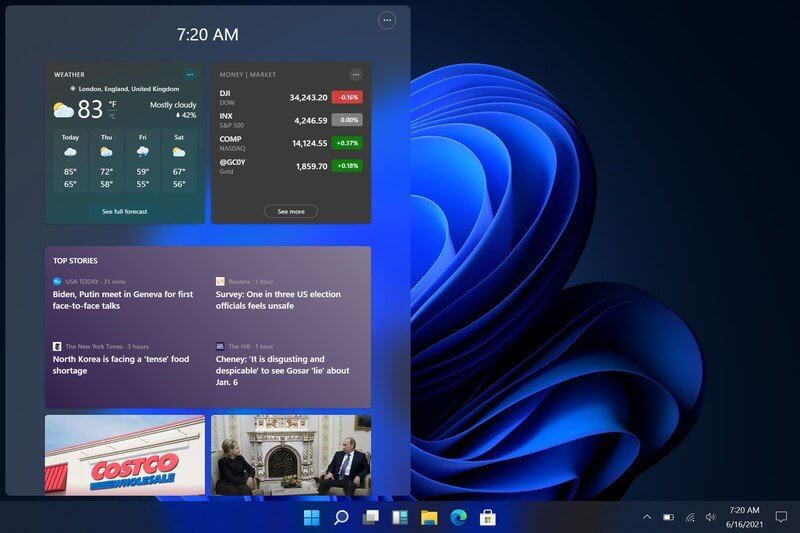
In Windows 10, there is an option to display the weather in your area to the left of the clock and volume control. We know that not all users are interested in this widget and do not use it. That’s why there is always a way to disable it. But on the contrary, for some users, this feature is good and they use its information. That’s why they want to have this feature on their system.
Unfortunately, Windows 11 has removed this widget, and to view this information, you must enter the widgets panel. Solving this problem using the Weather Bar and Weather Bug widgets can be easy for you. By installing these two widgets, you can see the temperature in your taskbar.
Also, to use the above widgets, do not forget to enter the taskbar settings section and set the icon settings on the TaskBar overflow option.
5. Windows 11 does not have beautiful wallpapers
Having beautiful default wallpapers in any operating system can multiply the beauty of that system. Unfortunately, unlike Windows XP, Windows 11 does not use beautiful images and lush pastures.
But there is a simple solution to this problem. One of the great options to solve this problem is Wallpaper Cave, from which you can choose beautiful and free wallpapers.
In general, it can be said that this version of Windows is an interesting operating system. But the problems of Windows 11 mentioned above and many other problems that exist can create an unpleasant user experience for you. In the comments section, share your experiences of using Windows 11 with us.
This article is over and we hope it was useful for you dear reader.

