There are many wireless earphones available such as Galaxy buds 2, buds pro, Galaxy buds live, Galaxy bud+, Gear IconX, Apple Airpod, Apple Airpods+, Tozo Earbuds, and more. The only question is how to pair and connect all of these wireless earphones or earbuds or AirPods to a Windows PC. The answer is really simple, you can connect it through Bluetooth to any device. Even if your device does not have Bluetooth, you can buy a Bluetooth dongle for it. Suppose you are using an old PC that does not have Bluetooth simply purchase of little dongle, attach it to the computer and then connect the earbud through that dongle.
The other question is how to pair and connect For Windows PC, for that you have to follow the blur step-by-step guide.
Steps to How to Pair and Connect Galaxy Buds to a Windows 11 PC?
Step #1. Go to the Settings in Windows 11
In order to connect your Galaxy buds to your Windows 11 PC, the first step is to open the settings on Windows 11. There are a couple of methods that you can use to open the settings, but the common method is to right-click on the start menu and click on the settings. The other way you can use to open the settings is to Hold (Windows button + I).
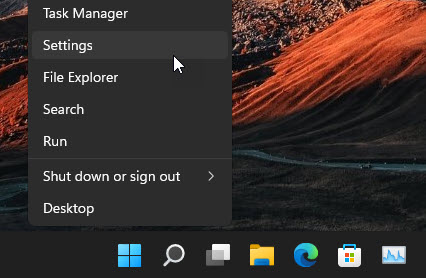
Step #2. Turn on Bluetooth
The second step to connecting Galaxy buds to Windows 11 is to turn on the Bluetooth from the settings. Go to the Bluetooth and devices and toggle the slider to turn on the Bluetooth.
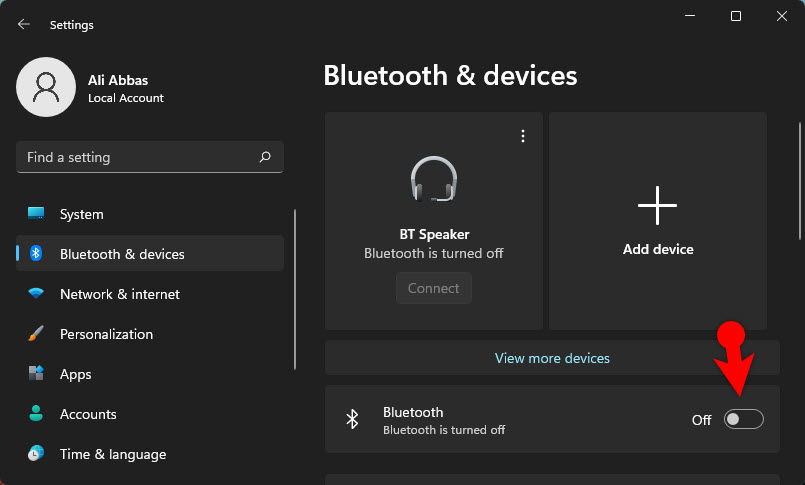
If your PC does not have Bluetooth, then you have to purchase a Bluetooth dongle from Amazon or other places. Just simply connect to the PC turn it on and then move on to step #3.
Step #3. Pair Galaxy Buds to Windows 11
The final step to connect and pair Galaxy buds to Windows 11 is to first make sure the Galaxy buds are in the pairing mode. It means if the buds are inside its case, you have to open its case or simply take the buds out of the case. This action of yours will put the Galaxy buds into pairing mode.

For the next step, we need to pair the Galaxy buds to Windows 11 so, if you are on the settings on the Bluetooth section, at the top you will see add a device click on it.
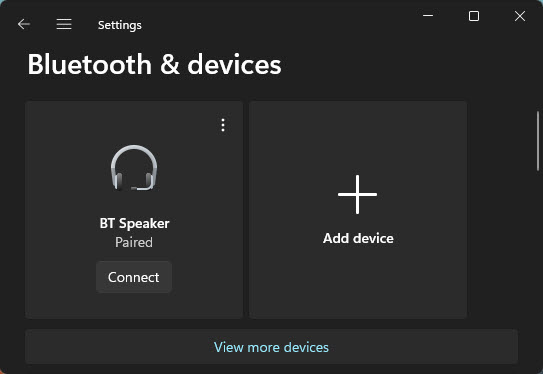
Choose Bluetooth.
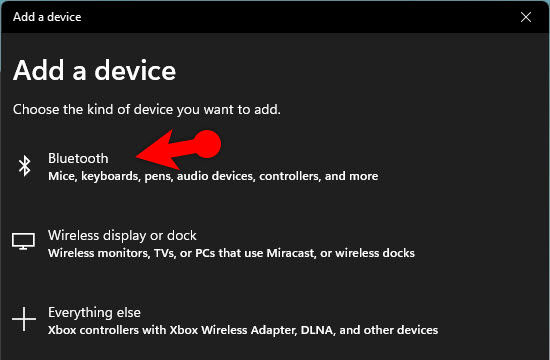
Find the Galaxy Buds and connect it.
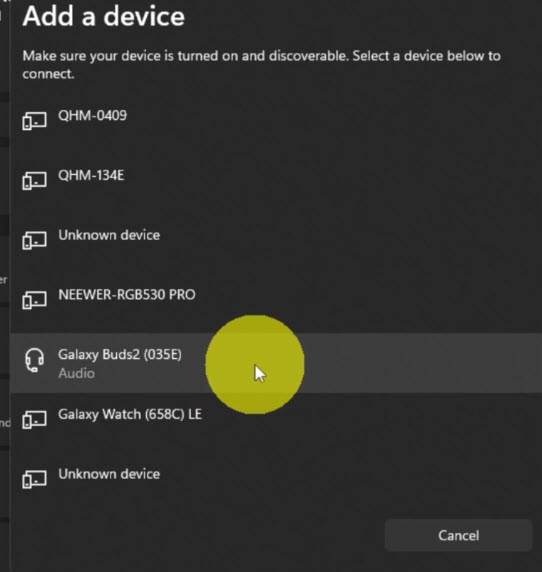
Once the connection is set up, click on done.
Also Read:

