Sometimes we just forget our passwords to our mobile devices like iPhone, iPad, or iPod Touch. After reading this article, you can never be afraid of this kind of issue anymore. That’s because I will tell you how to get into a locked iPhone without passcode.
Next time, when you forget the screen lock passcode of an iPhone, no need to go to the iPhone repair shop or Apple Store and spend a huge amount of cash. Just fix this with your own hands fast and securely, and then get into your locked iPhone in a few minutes.
Way 1: Get into a Locked iPhone without the Password using iCloud.
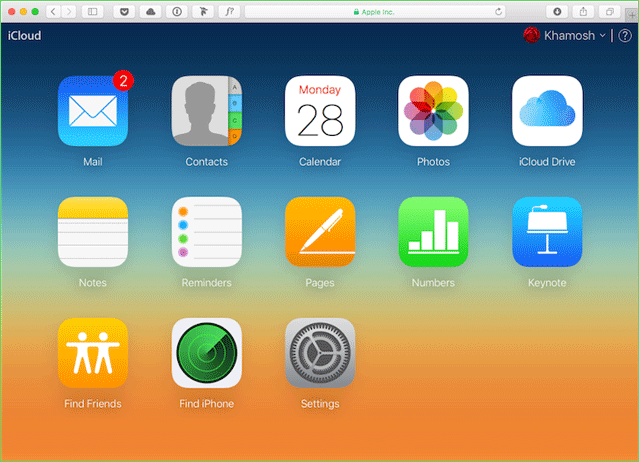
If you have already turned on Find My function, then you can use iCloud to get into your locked iPhone. No need to use the screen password to enter. However, Apple ID and password are required.
Step 1: Go and visit www.iCloud.com/find, an Apple official website.
Step 2: Sign in to your Apple ID and Password on it.
Step 3: Click on the All Devices button on the top, and select the locked iPhone you want to get into.
Step 4: Select Erase iPhone and confirm on the pop-up window.
Step 5: Type your iCloud account password again to proceed.
Step 6: Click Next and tap on the Done button as you don’t need it.
Step 7: It’ll start erasing your locked iPhone, and you can immediately enter it without screen lock after erase is finished.
Way 2: Get into a Locked iPhone without the Password by PasscodeGo.
If your locked iPhone’s Find My is turned on but you can still remember your Apple ID and password, take this. Or if you have not enabled Find My feature yet, then you should take this method as well. You can get into the iPhone without password with a better experience using PasscodeGo. Also, it’ll be super-fast and its user interface is pretty nice.
Step 1: Download and open PasscodeGo.
Step 2: Connect your iPhone to the computer and tap on the Unlock Lock Screen button.
Tips: If you fail to make the connection, you should enter Recovery Mode on your iPhone to proceed.
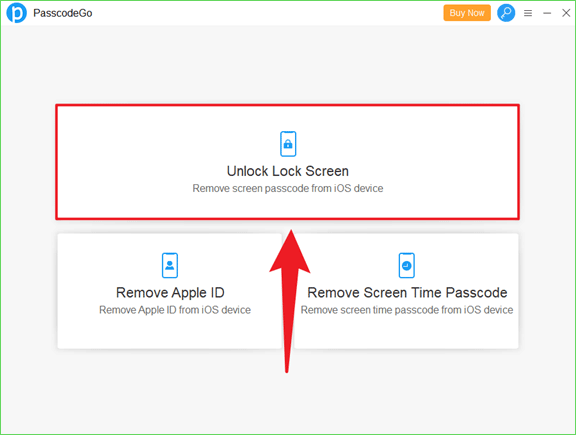
Step 3: Click on Start to proceed.
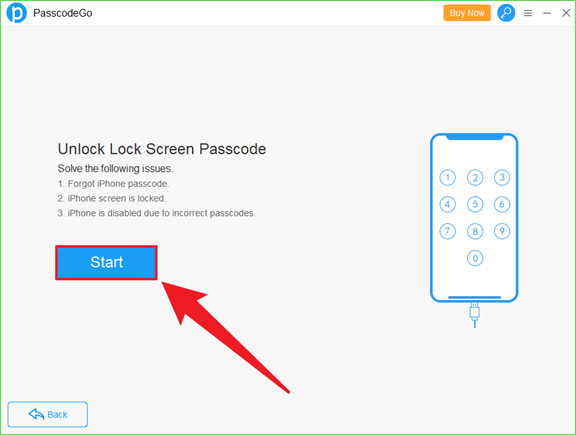
Step 4: Now you should make sure your iPhone is connected to your PC with a USB cable, and click on the Next button.
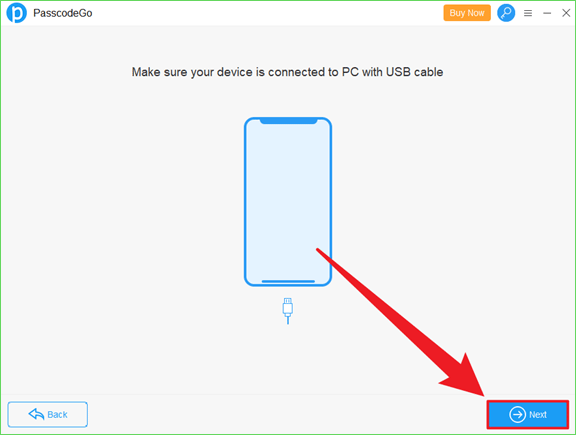
Step 5: You can click on Download to get the iOS firmware package online after PasscodeGo loads your device information. You need to check your Model Name here and you need to click on the Change button if you want to change a download location.
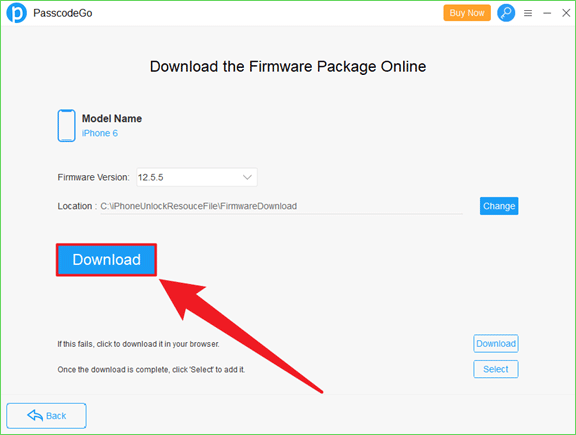
Step 6: Wait for the download to complete.
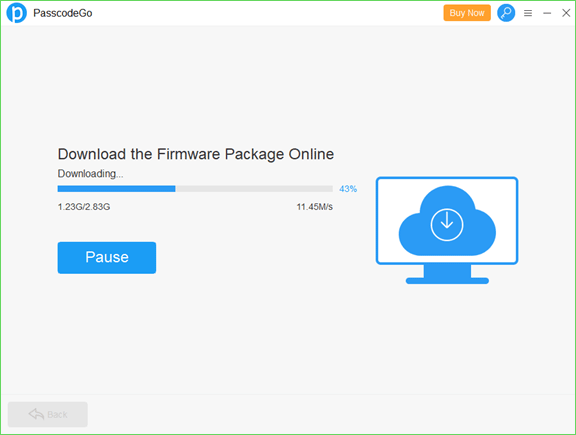
Step 7: Click on Unlock button after PasscodeGo verifies the iOS firmware, and it will start unlocking your iPhone screen passcode.
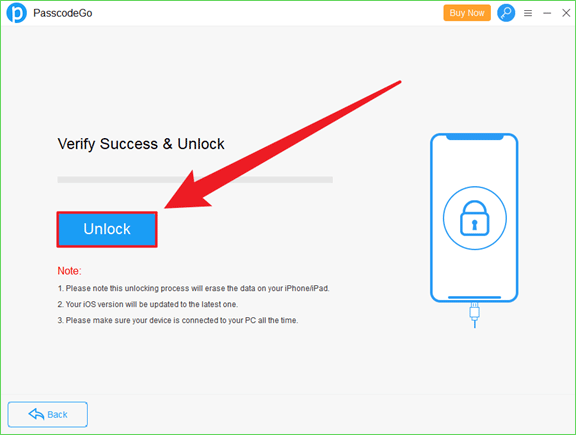
Step 8: Once you see Unlock Successfully, just click on the OK button.
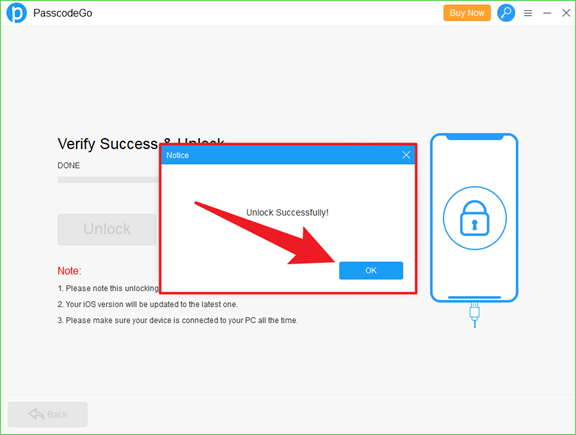
Step 9: iPhone is unlocked now and this is how you can get into iPhone without passcode.
Way 3: Get into a Locked iPhone without the Password via iTunes.
iTunes is a software developed by Apple that is originally designed to be a media player so its user interface is a bit weird and not so user-friendly when it comes to unlocking an iPhone. Though, it can still help you to get into your locked iPhone without screen lock passcode. Let’s see how!
Note: If Find My is enabled, then you must enter Apple ID/iCloud Account and the password with it.
Step 1: Open and run iTunes.
Step 2: Connect your computer to the iPhone using a USB cable, and then click on Restore iPhone….
Step 3: Confirm Restore and Update on the pop-up window.
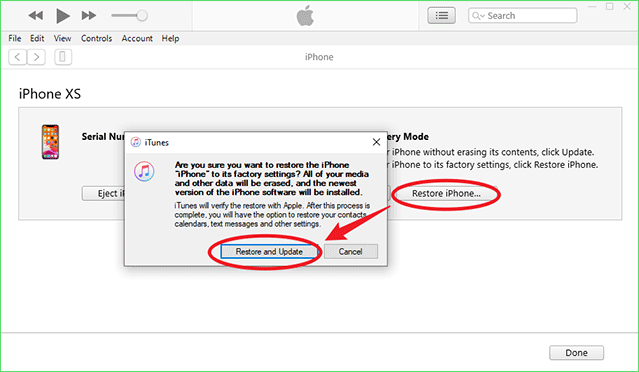
Step 4: A download will start running.
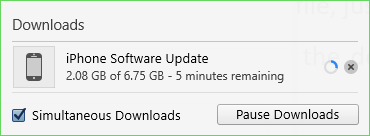
Step 5: iTunes will restore your locked iPhone and get you into the iPhone without knowing its passcode.
Way 4: Get into a Locked iPhone without the Password by Erase iPhone Button.
The last method to get into your locked iPhone is here. You may notice that when you enter the wrong screen lock passcode on your iPhone several times, your device will be disabled for a few minutes. And, if you’re wrong again and again, you can see the Erase iPhone button on the bottom right corner of the iPhone lock screen.
Note: If Find My is turned on before, you’ll be asked to type Apple ID and its password to active after your iPhone is erased.
Step 1: Simply click on Erase iPhone.
Step 2: Tap on the Erase iPhone button again to verify.
Step 3: Provide your Apple ID/iCloud account password.
Step 4: When you see the white Apple icon, it’s erasing your iPhone data, including the screen lock.
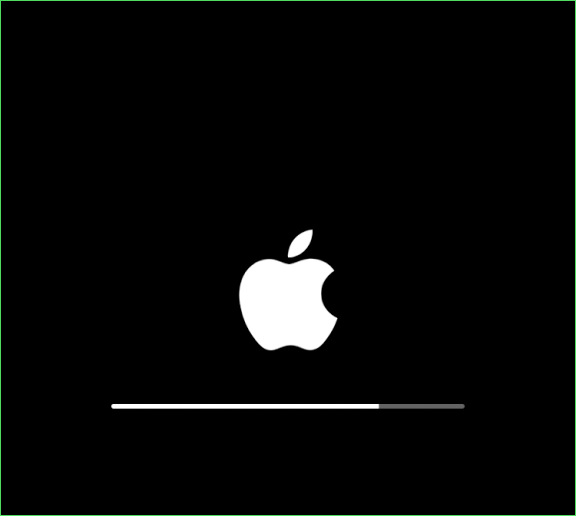
Step 5: After finished, the locked iPhone will be unlocked and you can then get into it.
Bottom Line
It’s not that difficult to get into your locked iPhone without knowing the passcode as you can see in this article. And the way of PasscodeGo is the most easy-to-use, so if you need to enter your locked iPhone, PasscodeGo would be my first recommendation. Also, you can take others if there’s something wrong.
Hope this helps & you can get into your locked iPhone using my methods!

