How to repair broken packages in Linux
As you know, Package Manager in Linux allows you to control the installation and removal of packages. Also find you Broken packages in Linux And reinstalling them will help fix various problems associated with Linux packages.
If you do not know what commands to use to find and repair broken packages in Linux, stay tuned. We will briefly discuss broken packages in different types of Linux distributions, how you can check if your system contains broken packages, and how to reinstall them properly.
What are broken packages?
When you install a new package on Linux, your System Package Manager is responsible for the entire installation process. But sometimes in case of unexpected problems, the installation stops and the complete package is not installed. Such packages in Linux are called broken packages.
For example, the APT package manager will not allow more packages to be installed if a broken package is found in the system. In such a situation, repairing a broken package is the only option you should go for.
Manage packages in Linux distributions
Package Manager in Linux is able to handle many issues including failed installation. But sometimes there are different problems that can only be solved intuitively. The solution to fix broken packages in Linux includes several steps, which are:
- Identify broken packages
- Reinstall them
- Update system package list
How to find and repair broken packages
Each package manager manages different types of packages. For example, DNF and YUM work with Red Hat Package Manager (RPM) to download and install RPM packages. APT also works for dpkg-based software in Debian-based distributions.
Reinstall broken packages in Debian
APT is the default package manager pre-installed on any Debian-based distribution. Apart from APT, Debian and Ubuntu users can download and install packages manually using dpkg.
To repair broken packets in Debian-based distributions using APT, open the terminal by pressing Ctrl + Alt + T and enter the following command:
sudo apt update –fix-missin
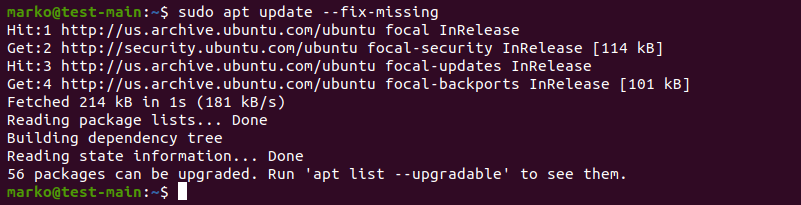
Then update your system package list from available resources.
sudo apt update
Now install the broken packages using the -f argument. The APT automatically searches for broken packages on your system and reinstalls them from the official repository.
sudo apt install -f
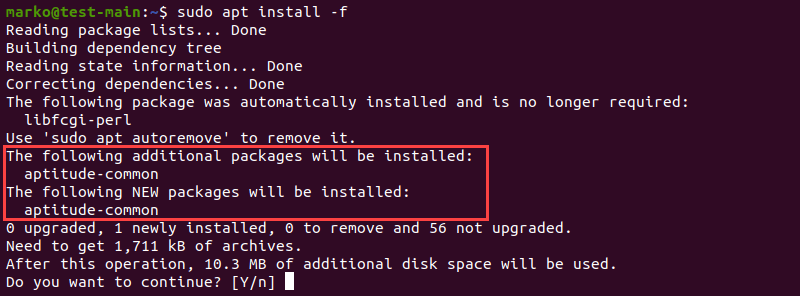
If the above steps do not work for you, you can use dpkg to solve the problem. First force dpkg to reconfigure all pending packages that have already been reopened but need to be configured. The -a argument in the acronym stands for all.
sudo dpkg –configure -a
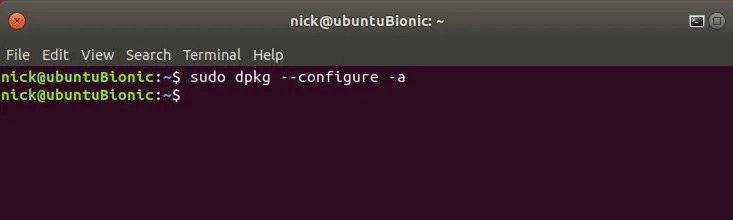
Pipe grep with dpkg is used to get a list of all packages marked as required by dpkg.
sudo dpkg -l | grep ^..r
Use the -remove flag to remove all broken packages.
sudo dpkg –remove –force-remove-reinstreq
Clear the closed cache and install the scripts using apt clean.
sudo apt clean
Now, update your system packet lists using the following command:
sudo apt update
Fix broken packages on Fedora / CentOS and RHEL
Although YUM and DNF do a great job of automatically managing broken packages, they can sometimes cause problems because thousands of packages are installed on a Linux system. In such cases, you can use RPM (Basic Package Manager for Fedora and CentOS) to resolve such issues quickly.
Confirm all packages in your system using the -V argument.
sudo rpm -Va
You will see a long list of all the packages installed on your system. Reinstall the package that you think might be causing the broken package problem.
sudo dnf –refresh reinstall packagename
Identifying which packet is causing the problem from a list of several hundred packets can be tedious. Although RPM is a powerful package manager and you will rarely encounter such problems, it is still important to know how to fix them if you encounter a similar situation in the near future.

