When you’re an Apple user, you can transfer files, share photos, and sync data between your Apple devices via iCloud. Luckily you can get icloud in Windows so you can access your synced photos and information.
There are two ways to access images stored on your iCloud service through Windows operating system: using the iCloud site or installing the software on your Windows service.
How to Access iCloud with Browser?
You can access your iCloud information using your laptop or PC as long as you have a browser:
- Open your favorite browser.
- In the address bar, type icloud.com then hit Inter.
- Enter your Apple ID email address and password then hit enter.
- You are logged into your iCloud account and can access your information.
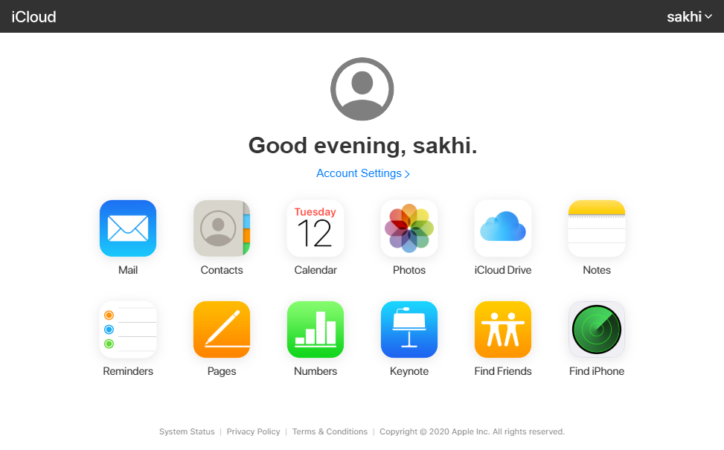
Select the Photos option to display your image gallery. Of course, this will take a little while for the first time.
All images captured with devices connected to your iCloud account are visible to this service. Except those that have not yet been uploaded to the online storage. If auto upload is enabled, and as long as you are connected to the internet, it will be uploaded.
- Selecting the Moments tab will display your images by date.
- Choosing the Albums tab lets you view your images in their albums.
Clicking on any image will render it fullscreen. By pressing the left and right arrow keys on your keyboard you can scroll to the previous or next image.
When the images are full screen, you can delete the image you want by clicking on the Delete option at the top right of the screen. Note that this will remove the image from all devices connected to your iCloud account.
Select Photos is visible at the top right of the screen when the image is not full screen. Selecting this option allows you to delete or download your group images.
Use the Download option to download the images you want. Your downloaded images will be stored in your browser’s default download folder, which is usually the Downloads folder.
You can delete your images using the Delete option, as mentioned, it will remove the image from all the devices connected to your iCloud account.
You can create a new album by selecting your desired images and selecting Add To and put those images in this new album.
Access iCloud with iCloud Software
Apple users can access their information stored on their icloud without accessing the icloud site and using the browser. Cloud is an environment where users can store their files and information and access their information anywhere in the world.
Many companies offer this service to users. Apple also provides its subscribers with the iCloud service. Users of Apple products can access up to 5GB of free space by registering in the cloud, which they can purchase if they need more space.
Users must log in to icloud to access Apple Cloud. Apple has made it possible for subscribers to access iCloud directly from their computer.
- Download the iCloud software for Windows.
- Navigate to your Downloads folder and double click on the setup.
Select the option I accept the terms in the license agreement and click install.
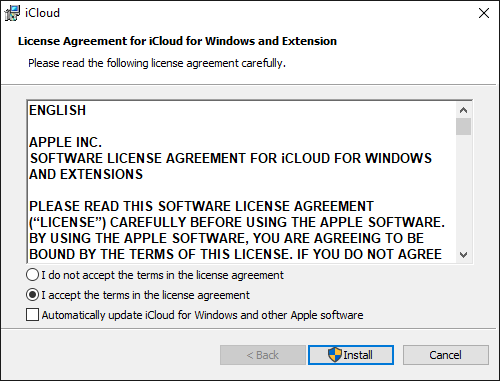
Wait a moment for the installation process to complete.
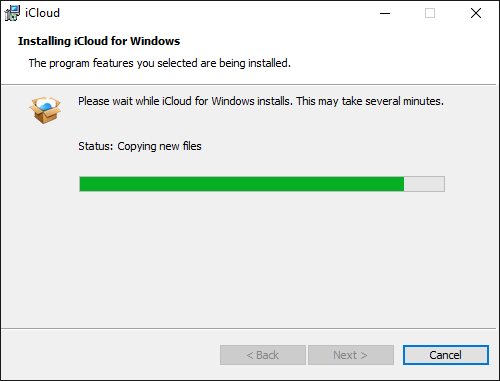
Click Finish when done.
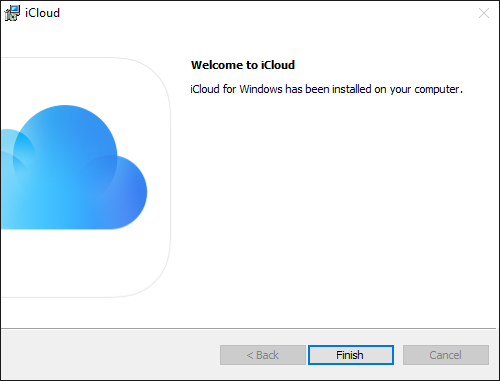
You will then be prompted for a restart message, click the No button to fully install it.
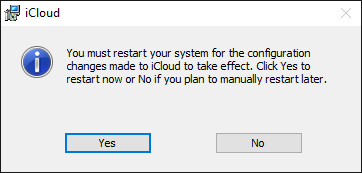
The app is already installed. Open it and enter your Apple ID information and hit Sign In.
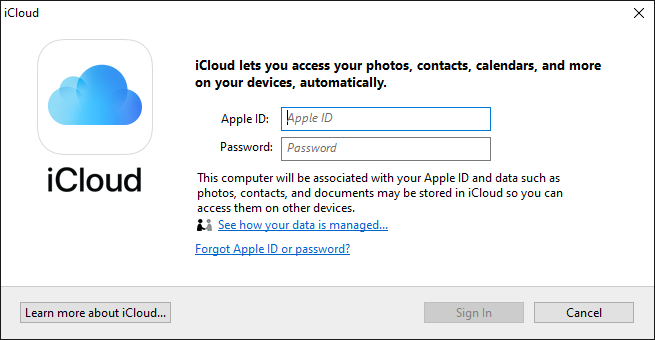
Final Points
These are the simple and easy steps where a mac user can easily access their icloud files on windows.

