On June 7th, 2021 on WWDC21, Apple revealed the next big operating system known as macOS 12 or macOS Monterey. Currently, it is released in the beta version but soon the public beta will be available to everyone however the final version of macOS 12 (macOS Monterey) will be released later this year in the fall.
As far as users go, we need to find out How to download and test it, then provide our thought on the newest operating system. Here is a guide on Windows and macOS, How to Download macOS Monterey on Windows to Create Bootable USB? Also, if you are a macOS user, here is another guide How to download and install macOS Monterey using the developer tool?
There is another case if you are trying to install macOS Monterey on a Virtual machine (VMware & VirtualBox), you have to download the macOS Monterey ISO Image. Which I provide you here in this post.
Download macOS Monterey ISO Image
In apple Park at Cupertino, Apple has unveiled new versions of the operating system for iOS 15, iPadOS 15, WatchOS 8, and Finally the macOS Monterey. All these operating systems offer more features for users in various areas of music playback, routing, maps, notes, video, privacy, and more. There is an interesting update to the voice assistant Siri, it is now available with third-party apps and software too.
Since macOS Monterey is the latest achievement of Apple to empower apple products for computer users, it holds a bunch of new features.
Download Links:
Download macOS Monterey From Google Drive:
Download macOS Monterey ISO File {updated 14 June 2021}
Download macOS Monterey From ICE DRIVE: {updated 14 June 2021}
Download macOS Monterey ISO Image For VirtualBox andVMware Part 1 (4 GB)Download macOS Monterey ISO Image For VirtualBox and VMware Part 2 (4 GB)Download macOS Monterey ISO Image For VirtualBox and VMware Part 3 (3.6 GB)
Download macOS Monterey From MediaFire:
Download macOS Monterey ISO Image Final (11.3 GB) By Techrechread {27th October 2021}- Download macOS Monterey ISO file (16 GB) MediaFire {updated 14 June 2021}
Download macOS Monterey From Mega:
DISCLAIMER: The macOS Monterey ISO Image is created for Educational and Testing Purposes. Please note, we are not responsible if anyone is miss using the ISO file.
macOS Monterey New Features
1- Universal Control
macOS Monterey can sync especially between Mac and iPad everything even the mouse, and other devices. In fact, just put your mac and iPad next to each, automatically they will sync to each other. Not only can the devices be synced with each other, but you can easily use your mouse or keyboard on any device just by dragging the mouse to the screen of the device.

The new feature will be available on more than two devices, for instance you use one mouse among the iMac, Macbook and iPad, as long as they are sync to each other. The feature, a lot similar to Continuity and that’s why apple called it Universal Control. You are not limited just for using the keyboard or mouse on several devices, Instead, grab a file from your iPad with the mouse and drag it to the MacBook or iMac.
2- Airplay to mac
You can use this feature any way you want, maybe play on the iPad and use the MacBook’s speakers. Or start drawing on the iPad and view the drawing on the MacBook or iMac’s screen. It is very handy especially when watching an offline movie, or editing a video in Final Cut Pro, Premiere Pro, or After effects.
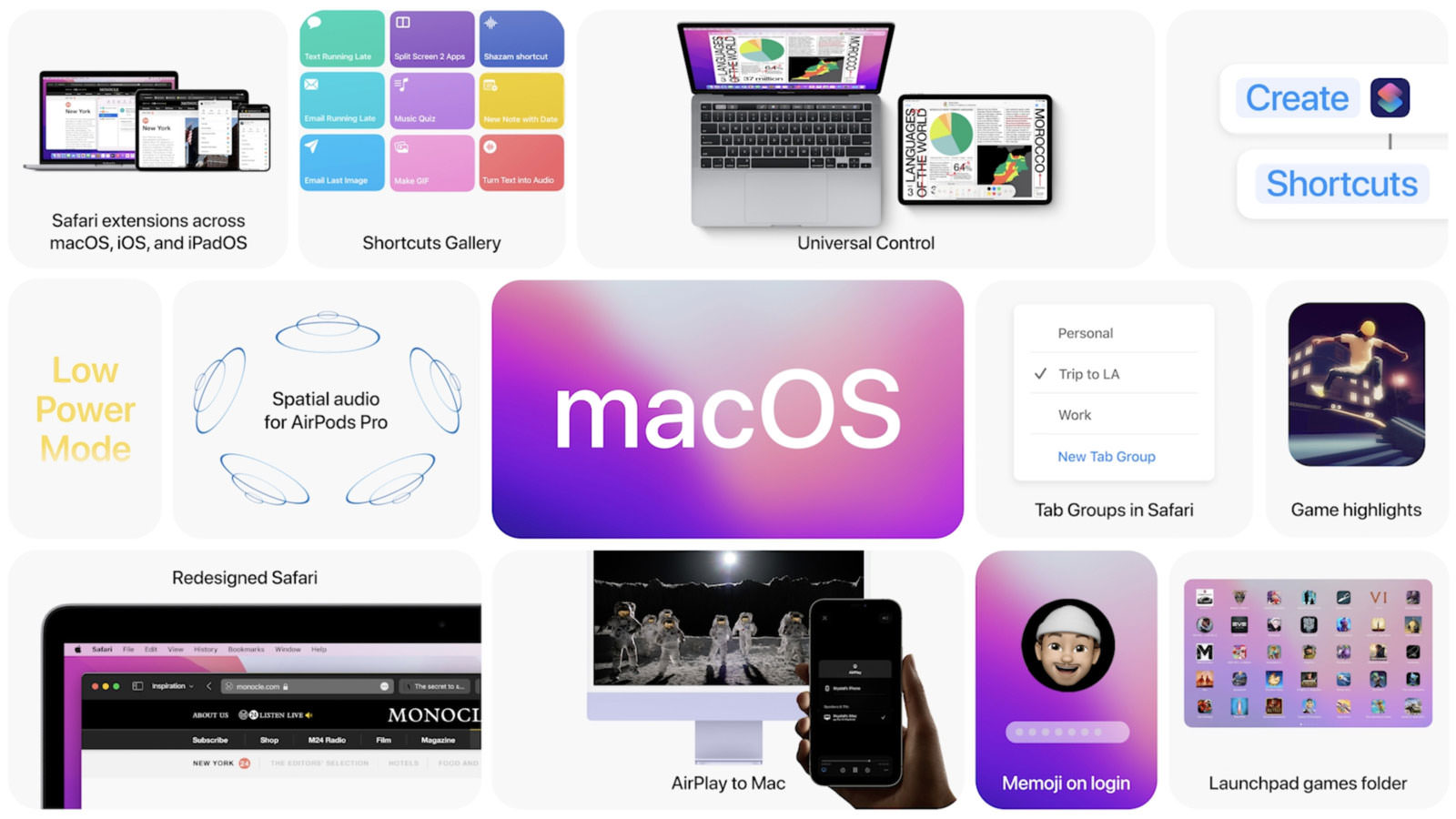
3- Shortcuts
Apple seems to be very serious about automation as well, in fact, they have taken a serious step by bringing the shortcuts to the macOS Monterey. Just like the iPadOS 15, the macOS Monterey will have various shortcuts available to users by default. However, the manual setting is also available for users who are interested in their own set of shortcuts.
How to Install macOS Monterey on a Virtual machine (VirtualBox & VMware)?
The truth of the matter is that with easy steps you can install macOS Monterey on a Virtual machine on macOS operating system. Inside the macOS operating system, you can use the VMWare fusion, VirtualBox, or even the Parallels Desktop.
However inside Windows 10 the installations are a bit confusing, since by default directly non of the Virtual machine support macOS. We have to include some extra bit code to install macOS Monterey on VMware, VirtualBox and QEMU.
How to Install macOS Monterey on VMware on Windows- PC?
How to Install macOS Monterey on VirtualBox on Windows – PC?
You may have to read this, the installation is similar to them.
- How to Install macOS Big Sur on VirtualBox on Windows?
- How to Install macOS Big Sur on VMware on Windows 10?
Sorry, but as soon as we published the guidance post we will add them here, in the meantime, you can use the macOS big sur guidance.
Also Read:

