As you know, almost all smartphones on the market use lithium batteries. The problem with these batteries is that they lose their performance over time. Currently, while Android offers a lot of information about battery usage, there is officially no native way to check battery health. In this article, you will learn How to Check Battery Health on Android – 2022?
How to Check Battery Health on Android?
1. Test Battery Health through Android settings
Unfortunately, there is no official internal method for testing the Android battery, but it provides some basic battery information in its settings menu. To view it, go to Settings and then Battery, and tap the three-point menu at the top right. From the menu that appears, click on Battery usage.
On the screen, you will see a list of applications that have consumed the most battery power since the last full charge of your device. For full details, tap the three-point menu button at the top right and select Show full device usage to include the use of system processes, such as the screen and the operating system itself.
While this does not allow you to manage the battery life of Android, you can at least identify apps that are consuming too much battery and limit their use. By doing this, your battery will last longer.
2. Check battery health using code number
Android has some secret codes that you can enter in your dialer app to access the phone’s test menus. One of these displays various information about your device, including the Android battery test. To view it, open your dialer and type *#*#4636#*#*, and go to the Battery Information section.
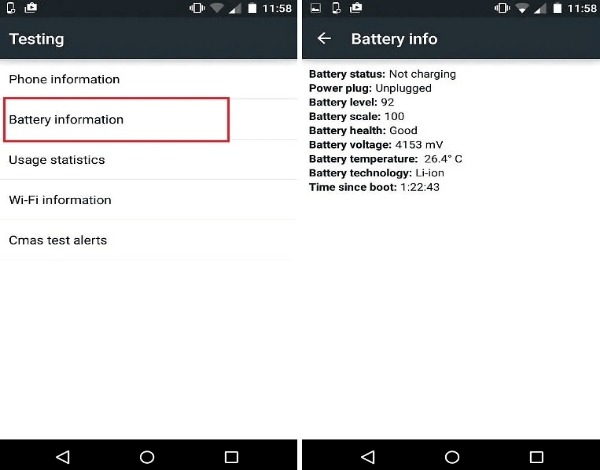
It should be noted that this code does not work on all models of Android devices and you must use other methods. However, you may get results by testing on your Android device. Some devices have a battery information menu that shows the Android battery health rating.
This is almost all the battery information that Android alone provides. But keep in mind that you can see many signs of poor battery life alone. For example, if your phone drains quickly when not in use or does not last continuously throughout the day, the battery may be worn out and you will need to replace it.
One of the best Android apps to get enough information about your Android device battery is the AccuBattery. It can be said that it is the best battery health checker for Android users who do not need to be rooted. The process of this program, as described above, is cyclical, and every time you charge the phone from 0 to 100%, a cycle is created that this program uses this algorithm to analyze and check the health Pays your battery.
3. Use the AccuBattery App
For example, suppose your phone is 100% to 50% used. If you recharge it 100% and let it drop to 50% again, a complete cycle has actually occurred. Which gradually weakens the battery over time. The program states that by just charging your device up to 80% instead of 100%, you use fewer cycles and thus increase your battery life. Provides you with several tools to help you achieve this goal.
This program is offered in two versions, pro and normal. The pro version gives you more information that you can install the pro version with a little internet search.
It should be noted that all lithium-ion batteries have a lifespan that in any case wear out and weaken over time, and in fact, by doing so, you only slightly increase the lifespan of these batteries. So do not be too sensitive.
How to Test Battery Health using the AccuBattery App?
After the initial setup, you can get information about your battery through the tabs at the bottom of the page. Depending on how the program works above, you should install it and use your phone for a while as usual so that the program can analyze your battery. So to begin with, you should try to unplug your phone when it is 80% charged. This app includes an alarm that notifies you when the charger reaches 80%.
This tab also displays information about charging time when your phone is plugged in. Over time, as it becomes more accurate, it estimates how long your phone will take to charge.
Explaining How the AccuBattery App Works

The first symbol on the left (a red and orange circle) indicates that the battery, with 55% charge in general, can last for various uses (active and inactive). The second symbol (sun symbol) indicates how long the phone can last during active use. Finally, the last symbol (flat) indicates how long the phone can last while inactive.
This tab can also display live statistics such as device charging speed, temperature, etc. when your phone is charging.
The “Discharging” tab provides information about the health of your Android battery while it is not charging. Including how fast the battery drains and which programs use the battery the most. It even gives you statistics on how fast the phone charges.
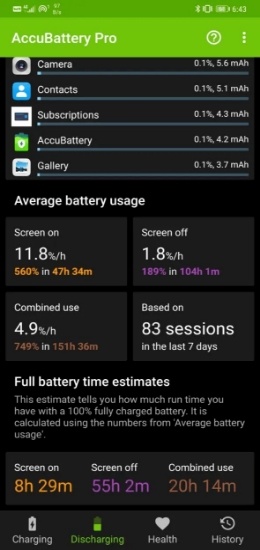
If you want to view the phone’s charging history and battery information in the past, you can also do so in the History tab.
To see the health of the battery, click on Health at the bottom of the page and see the result. In general, it can be said that if the battery health is above 80, it is acceptable and below it is considered poor.
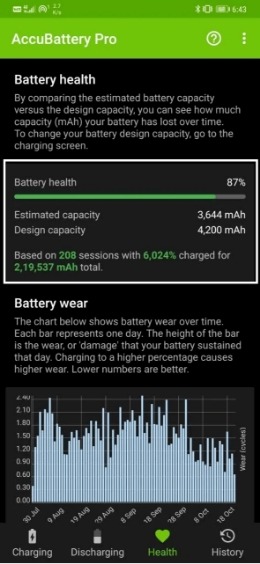
In this section, you can also see the amount of milliamperes (Capacity) of your battery, which if this value is incorrect, you can change it manually.
Conclusion
The AccuBattery app helps you see how healthy your Android battery is and also gives you useful information about your Android phone’s battery. Remember that you do not need to stress too much about testing your Android battery as much as you can to keep the battery healthy, but you should not be obsessed with it.

