While watching a video on your Samsung smartphone, it does not matter whether it is a tutorial, or it is a scene from a movie. Either way, you are looking for a way to capture a photo from a video on a Samsung phone. Don’t worry because in this article you are going to learn step by step how to capture a photo from video on Samsung Galaxy phones (Samsung Galaxy S22 Series, or Samsung Galaxy S21 Series.)
Did you know that video is essentially made of moving photos that are played at a very extreme speed and in the eye look like something is moving? Depending on the person, some people are preferring to take a record a video rather than to take a single photograph. However, if you take continuous photos of the same thing, later it can be converted into video but remember that it won’t have a sound. So anyway the good thing about video is that video can be converted into images.
It is a foolish argument among people, some are saying that while traveling instead of the photograph just simply capture a video. Later just when you are playing it on your computer or mobile device just simply take a screenshot of it and then use it or share it on social media. Apparently, if you are a photographer then you would definitely say that I would rather capture a photograph instead of a video that is at least what I prefer.
However, if you are simply watching a tutorial, then it does not matter whether you take a screenshot or you simply take a photograph of it in the class. Or from your screen computer using your smartphone camera or Digital Camera, it is up to you.
It is obviously true if you have captured a video in high resolution, letter you can extract it even into the frames, there is no argument in that. So the end game is that a video is consist of several photos, and several photos is consists of several frames. In any case, each one of them has its own usage so it is really up to you. So, let’s begin the process on How to Capture a Photo from Video on Samsung Galaxy Phones.
Steps to Capture a Photo from Video on Samsung Phones
The good news is that Samsung Galaxy users do not need to download any third-party application from the play store to take a screenshot while watching a video on their phone. In other words, easily you can capture images from a video on your Samsung Galaxy devices.
Just follow the below procedures to capture a photo from a video.
- Tap on your gallery and play a video on your Samsung device.
- Once the video is Played, simply tap on quick crop button at the bottom left corner. After that, you have to simply drag the duration bar and take it to the point where you want to capture a photo from the video.
- Once the screenshot is captured, you can see a small preview of the image at the bottom left corner.
- However if you want to go to the fortune or gallery, it is located inside the gallery under the video captures directory.
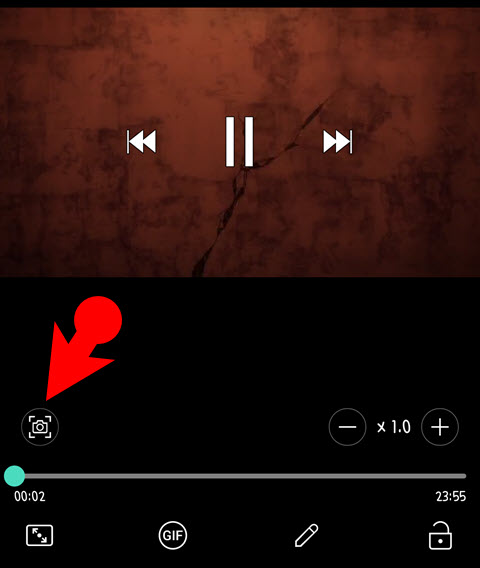
How to use Third-Party App to Capture still image from video Galaxy?
If you are using an Android phone, or maybe your phone does not have the screen capture option while watching a video. Then you can use a third-party application tool to grab a photo from a video and use it to share on social media or use it on your project.
The best third-party application that you can use to grab/capture a photo while watching a video on your phone is “Video to photo frame Grabber“.
Using the video to photo frame grabber is not really hard it is a straightforward technique. Simply open the program, play a video, simply tap on the camera icon and capture the photo from the video. Obviously, the photos that you are taking will be saved in your gallery.
The good thing about this application is that you can change the file format, image size image quality parameters, and more. So, basically, if you apply some changes to the screenshot that you have taken it will provide a significant impact on the output file.
Here are some other features of the Video to photo frame Grabber:
- Capture multiple photos when you are playing the video on their phone
- It has a custom video player that you can use to play or pause for photo capturing from the video.
- It has the editing options where you can zoom and crop independent individual grab photo frame
- If you don’t want I’ve taken a screenshot from the video just swipe up and there’s going to be delete it.
- Configure the output result of photos such as file format size and quality.
- It has the adapting feature, it means its interface is going to maximize the area for more usage.
- No intrusive ads and a clean modern and good simple interface.
Apparently, these are the 2 methods that you can use to capture a photo from video on Samsung Galaxy phones. If you are not using a Samsung phone, then simply use the video to photo frame grabber application to capture a photo on your Android phone.
Also Read:

